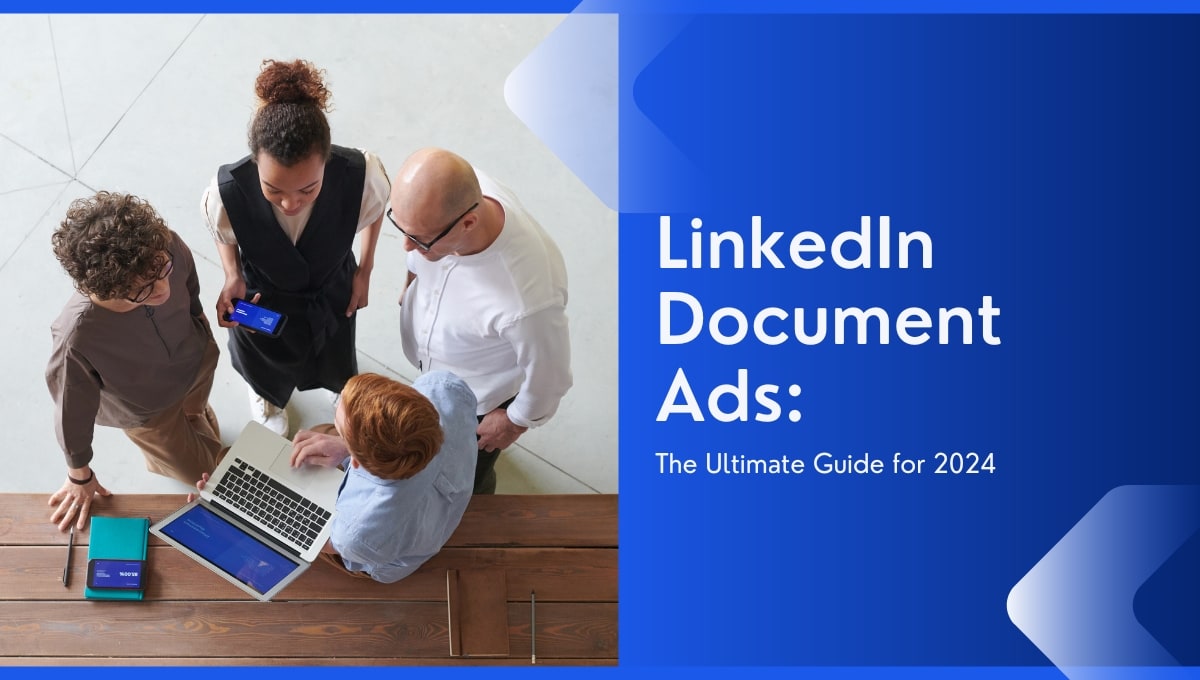
LinkedIn Document Ads: The Ultimate Guide for 2024
Do you have amazing content that doesn't have the recognition and reach it deserves?
If so, you may want to turn to LinkedIn document ads as your next go-to ad format.
With 94% of B2B marketers leveraging LinkedIn for content marketing, LinkedIn document ads could be the key to unlocking your content's full potential. This means increased brand awareness, lead generation, and, ultimately higher ROI for your business.
But what exactly are LinkedIn Document Ads? And, just as importantly, how can you use them to maximize your marketing efforts?
This guide will walk you through everything you need about this powerful ad format, from its features and benefits to best practices for creating effective campaigns.
Let’s start.
What are LinkedIn Document ads?
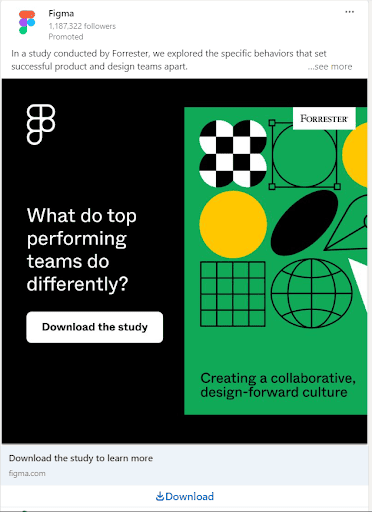
LinkedIn document ads are sponsored content that allows businesses to showcase their marketing documents on their LinkedIn feed or LinkedIn Audience network. These materials are often in the form of PDFs, PowerPoint presentations, or Word documents.
When an ad goes live, viewers are given full access or required to complete a form to read or download the document. This is all done within the LinkedIn platform, saving users from having to leave the site.
The best document ad campaigns can experience massive success, enabling businesses to radically improve their lead-generation efforts, brand awareness, and overall reach.
Not sure what kind of document you want to share?
Here are a few LinkedIn document ads examples to give you an idea of the possibilities:
- Whitepapers or research studies related to your industry.
- Case studies showcasing successful projects or campaigns.
- Infographics summarizing important data or statistics.
- Product or service brochures.
- Webinar recordings or presentation slides.
- E-books on relevant topics.
- Annual reports highlighting company achievements and milestones.
Each LinkedIn document example highlights how Document ads can creatively promote a brand's unique offerings and drive desired actions from the target audience.
What You Can Do with LinkedIn Document Ads?
Let's dive deeper into what can be accomplished with the best LinkedIn document ads:
Collect Quality Leads
LinkedIn members are filled with professionals, ranging from high-stake decision-makers to college graduates. Document ads allow marketers to target a specific audience based on their job titles, education, location, and more.
After a viewer fills in your lead generation form, advertisers receive their contact information, specific professional details, and other valuable data. These leads can be retargeted with additional LinkedIn ads or through different marketing channels.
Measure Audience Interest in Your Content
Like all other LinkedIn ad formats, document ads provide businesses with performance metrics. These analytics offer insights into your doc's performance, such as download numbers, views, document completion rates, etc.
With these metrics, you can identify bottlenecks in your ad, lead generation form or the content itself. For example, if recipients only read 25% of your document's preview, you can tweak your copy to address your audience's interests or pain points more quickly.
Build Awareness and Nurture Key Audiences
Good document ads compel readers to share your content in their network and ultimately recognize your brand as an industry expert. The former helps expand your brand's reach and awareness, while the latter can lead to warm, inbound leads for your marketing funnel.
Just keep in mind that securing leads is only the beginning.
Once you have their contact information, you can nurture these potential customers through personalized email campaigns, social media interactions, and even a phone call. This helps to slowly progress the leads down the sales funnel, turning one-time document viewers into loyal and paying customers.
When Can You Use LinkedIn Document Ads?
You don't have to be J.K. Rowling to create a successful document that audiences will love. But your content should be good enough to stop viewers in their tracks and take notice.
Document ads are particularly effective for marketers who utilize thought leadership content to build their brand. This can range from e-books, and guides that discuss evergreen industry topics, to analyst reports that discuss trending market insights.
On top of that, many marketing agencies or individuals have tons of content that is not getting the traction it deserves. If this sounds familiar, consider using document ads to give your content a boost.
So, when should you use LinkedIn document ads?
The simple answer is if you have fantastic content you believe audiences will find helpful.
Just remember: Even though document ads are technically considered a "paid" form of advertising, your goal should be to educate and engage, not explicitly promote your brand.
What Is An Ungated Document Ad?
Ungated document ads do not require viewers to fill out an advertiser's lead generation form before viewing the content. Essentially, it's available for anyone to view without any restrictions.
The best times to use ungated document ads are for more general and less targeted content. Since you're appealing to a broader audience, content should target top-of-funnel prospects. This means less specific, more introductory content that piques viewers' curiosity.
Below are some examples of ungated document ads:
- "The Ultimate Guide to Social Media Marketing"
- "10 Ways to Improve Your Email Marketing Strategy"
- "The State of E-commerce in 2023"
- "5 Tips for Creating Engaging Content on LinkedIn"
You'll notice that these example titles are catchy and relevant to a wide range of people, making them perfect for an ungated document ad.
What Is A Gated Document Ad Or Linkedin Document Ad With Led Gen Form?
Gated document ads cannot be accessed by anyone who stumbles upon your ad. Instead, they must complete the advertiser's lead generation form before viewing or downloading the content. This form usually requires viewers to provide their name, email address, and other relevant information.
Gated document ads are best used when targeting middle to bottom-of-funnel prospects. This means more specific, detailed content that speaks to familiar audiences who may be closer to making a purchasing decision.
Some examples of gated document ads include:
- Mastering Local SEO for Small Gym Businesses in 2024
- Biotech Startups: Navigating Regulatory Compliance
- Custom CRM Integration for E-commerce: A How-To Guide
- Green Investing: Solar Energy Trends in Southeast Asia
See the difference?
These titles are geared towards more niche audiences who won't find this information just anywhere. As a result, they're more likely to provide their contact information in exchange for your document's access.
Lastly, exclusive content feels more unique (which it should be) and valuable.
Viewers will feel like they're part of an exclusive group with access to this specialized information. This is a clever marketing tactic that's been used for decades to generate leads.
LinkedIn Document Ad Specifications
Let's look at LinkedIn document ads specs to ensure that your ad meets all of the platform's requirements:
LinkedIn Ad Text Specifications
LinkedIn Document Ad Limitations
Use these document ads LinkedIn specs as a guide to ensure your ad is visually appealing and meets the platform's standards for user experience.
How To Create A LinkedIn Document Ad
Step 1: Choose Your Campaign Objective
Log into your LinkedIn Campaign Manager, and select 'Create Campaign.'
Name your ad campaign and select an objective that aligns with your marketing goals.
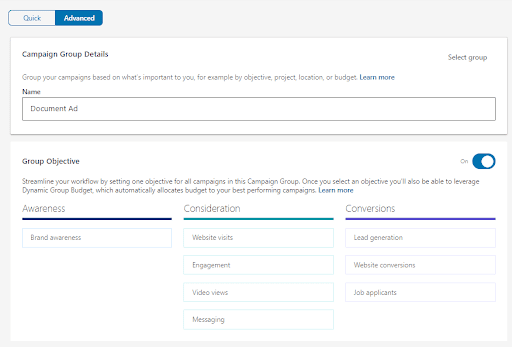
As of February 2024, the following objectives support document ads:
- Brand awareness
- Website visits
- Engagement
- Website conversions
- Lead generation.
Step 2: Define Your Target Audience
After setting your campaign's budget and schedule, it's time to define your target audience.
LinkedIn offers a variety of targeting options, including:
- Professional attributes: job title, industry, company size, etc.
- Demographics: age, gender, education level, etc.
- Interests: groups joined content engagement on LinkedIn and more.
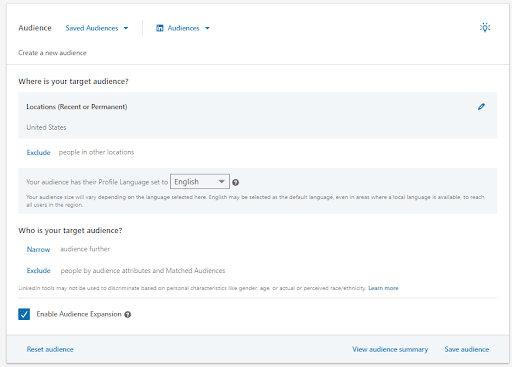
If you already have an ideal customer profile (ICP), simply include all their relevant attributes in your targeting criteria. Otherwise, use LinkedIn's 'Audience Expansion' feature that recommends more people based on your current targeting.
We recommend saving it for future campaigns once you're happy with your target audience.
Step 3: Choose ‘Document Ad’ as Your Ad Format
Under 'Ad Format,' select 'Document Ad.'
You don't want to accidentally select another format and save your ad in the wrong format. If so, you'll have to start from the very beginning.
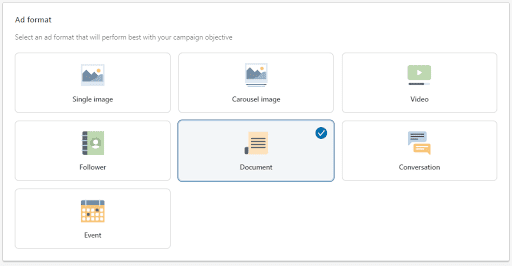
Step 4: Choose Your Optimization Goal
LinkedIn's Campaign Manager automatically optimizes your campaign's goal for your chosen objective. So, if you've selected 'Lead Generation', your ad will be served to people historically known to convert on LinkedIn.
However, other options exist if LinkedIn's recommended optimization goal doesn't align with yours.
Under 'Bidding', click 'Optimization Goals' and select an alternative goal.
For our lead generation campaign, we can choose 'Clicks' or 'Impressions' if we want to drive traffic to a landing page or create brand awareness, respectively.
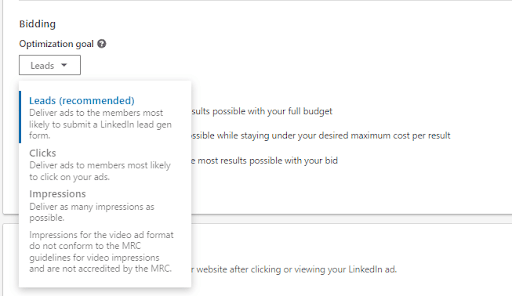
Review your bidding budget and schedule and move on to your bidding strategy. If you want to reach a wider audience ASAP, opt for 'Maximum delivery.' But, if you will stay under your desired maximum cost per result, opt for 'Cost cap.'
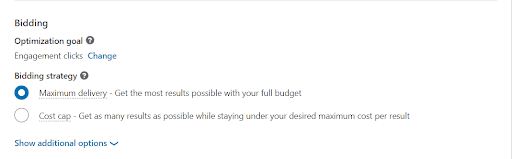
Step 5: Enable Conversion Tracking
Like any other advertising campaign, you'll want to track your audience's actions and ad performance. With LinkedIn's conversion tracking feature, you can monitor how many leads, website visits, or specific actions (such as downloads) your ad has generated.
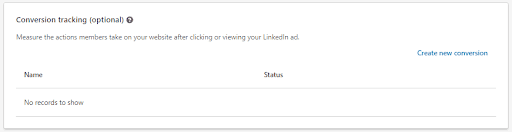
To track website visitors, you'll need to set up your LinkedIn Insight Tag - a small snippet of code to track and collect website visitor data.
To do so, click 'Create Conversion' and follow LinkedIn's installation instructions for their Insight and event-specific tags on your site. The Insight Tag is a code you'll need to place on your website's HTML, while the event-specific tags will track specific actions on your site.
During the installation process, you'll have three options:
- Manually install the tag yourself
- Send your tag's installation details to your developer
- Use a third-party tag manager, such as Google Tag Manager.
We recommend the third option, mainly if you are unfamiliar with coding.
Once your tag is set up and collecting data, define the specific actions or events you want to track as conversions. This could be form submissions, sign-ups, purchases, or other vital actions that enhance your bottom line.
In the LinkedIn Campaign Manager, you can specify these conversions by selecting the relevant event-specific tags installed on your site.
If you've already configured your Insight Tag, you can simply check off any relevant conversion events and apply them to your campaigns.
Conclude this step by clicking on 'Next' and saving your changes.
Step 6: Create Your Document Ad.
Click on 'Create new ad' and give it a name.
Write your eye-catching introductory text that's short and impactful. You'll only have 150 characters before it gets truncated.
Then, craft a compelling headline highlighting your offer and upload the document.
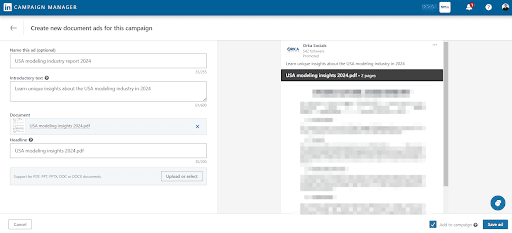
Users can create up to 5 ads per campaign, each with a separate headline and document. Feel free to experiment with different designs and document combinations to identify top performers.
Step 7: How to Add a Lead Gen Form to Your Document
If you've chosen the 'Lead Generation' objective, you can add a lead gen form to your ad. This means ad viewers can fill out a form directly on LinkedIn to access and download your content.
After clicking 'Create Ad', select 'Form details.'
If you don't have an existing one, you can create a new form by clicking 'Create new...'
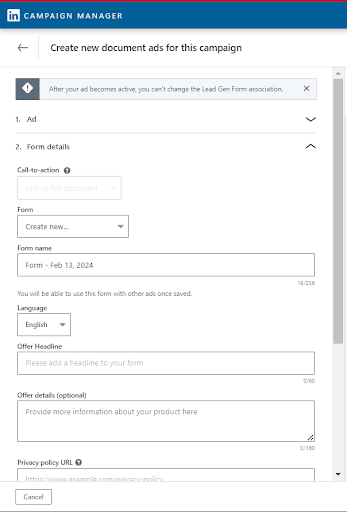
Proceed to fill in all fields, i.e., the profile information you wish to collect and custom questions (up to 3) you want to ask. LinkedIn automatically collects the viewer's name and email address, but you can ask for more fields like company name or job title.
When satisfied with your lead generation form, click 'Save ad.'
Step 8: Create More Document Ad Iterations (Up to 5)
As mentioned earlier, marketers can add up to 5 ads per document campaign.
After saving your first, simply repeat the process to create additional ad variations. Here, you can mix and match between new and existing content, adjusting copy and lead gen form details to test out different strategies.
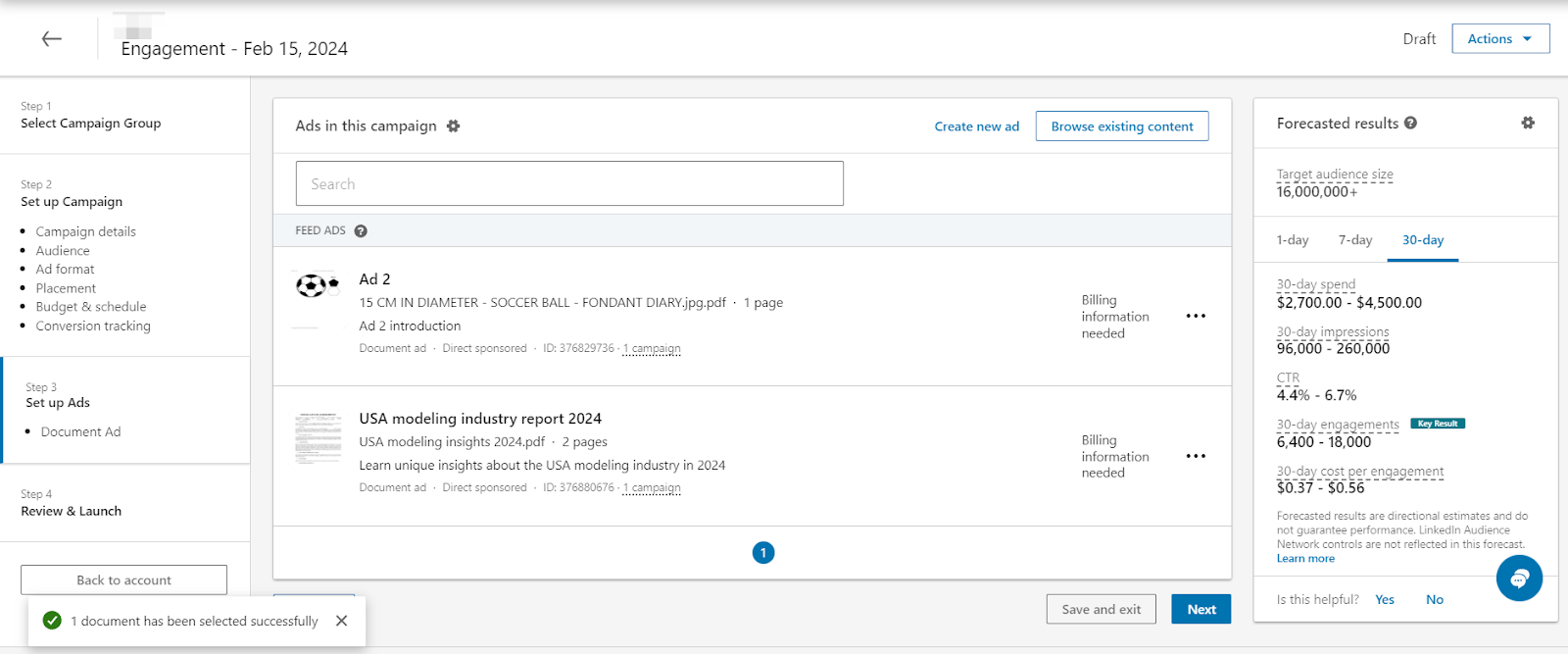
So why bother creating more than one?
Well, it's better to have multiple ad iterations running simultaneously to which performs best. This is also known as A/B testing, where you compare the effectiveness of different ads to determine the following:
- Which headlines attract more attention
- Which documents (if more than one) received the highest download rates
- How different lead gen form fields impact completion rates and more.
With enough data, you can optimize your ads to improve overall performance and drive maximum conversions.
Step 9: Review Document Ad Results and Insights to Refine Future Campaigns
Once you're document ads are live, there's no doubt you'll be itching to see how they're performing. However, you'll want to wait at least 15 days before reviewing the results. This gives enough time for your ads to pass LinkedIn's 'Learning phase' and collect sufficient data.
To check your metrics, go to your LinkedIn Campaign Manager dashboard and click 'Documents' under the 'Columns' tab.
You'll then see all live document ad campaigns and their associated metrics.
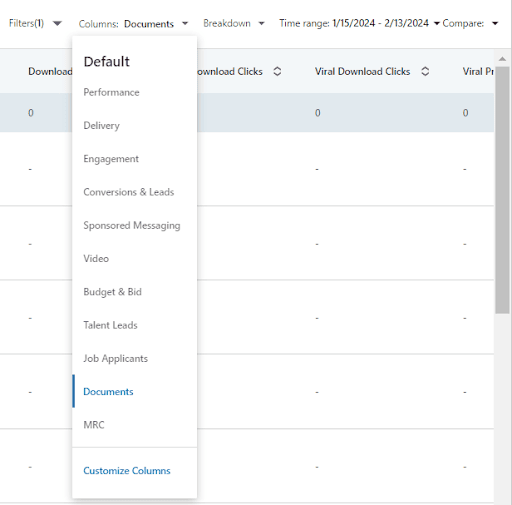
For doc ads specifically, we recommend keeping an eye on:
- Clicks: Measure how many people clicked on your ad.
- Average Click-Through Rate (CTR): A performance metric that represents the ratio of clicks to total ad impressions.
- Download Clicks: The number of times users have clicked to download the ad document.
- Displays: The number of times members reached 25%, 50%, or 75% of your document's preview length.
- Completions: The number of times members viewed your document to the end.
If you have a different list in mind, customize your metrics to best capture what matters most to you.
With data on hand, check which metrics continue to underperform or overperform. For example, if viewers aren't submitting their details, try changing your targeting or the type of document you're offering.
Just don't get discouraged.
LinkedIn advertising is a learning process, and many don't get it right on the first try. Use your insights to guide future campaigns and build a strong, effective strategy over time.
How to Promote a LinkedIn Document Post
Have a LinkedIn document post that caught your audience's attention?
Then, you may want to consider promoting it to reach a broader audience.
LinkedIn offers the 'Brand Awareness' or 'Engagement' objectives to do just this. Like Facebook's boosted post feature, these objectives promote your published material to your target audience.
However, instead of selecting 'Create Ad,' click 'Explore Existing Content.'
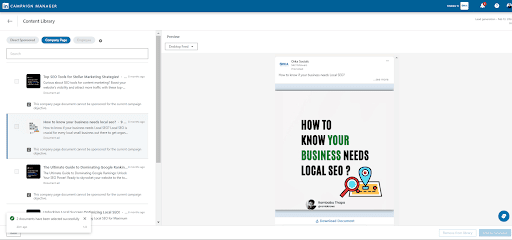
From there, you can select the document post you want to sponsor and specify your target audience, budget, and schedule. However, they must still meet LinkedIn's document requirements to be eligible for sponsored content.
After selecting your document, click 'Add to campaign.'
Just note that you won't be able to adjust your headline or introductory text since these were already published on LinkedIn.
How To Maximize Your LinkedIn Document Ads Campaign ROI
Optimize Your Documents For Mobile Users
Did you know that a whopping 78% of people use LinkedIn on their mobile phone?
That means if your document ads aren’t optimized for mobile devices, you’re really shooting yourself in the foot.
To ensure viewers can properly read your content, follow these mobile optimization tips:
- Choose a mobile-friendly format like PDF or Word Document and ensure it's legible on smaller screens by adjusting the font size.
- Use visually appealing images, charts, or graphs (if applicable) in your content to break up large chunks of text. This makes it easier for mobile users to digest your content.
- Preview your document on a mobile device before launching your campaign to ensure everything appears as it should.
These simple changes can significantly improve your ad's performance on mobiles and increase your ROI.
Gather Leads to Build Remarketing Audiences
If you've been running lead generation ads, you'll now have access to valuable data like names, companies, job titles, etc.
This information is gold for building targeted remarketing audiences!
Use LinkedIn's remarketing feature to target this contacts list with new ads. Since they're warm leads, they'll be more likely to engage with your follow-up content and take action, i.e., buy something or sign up for a service.
For instance, you can retarget them by advertising your latest eBook or discount code to entice them into returning and converting.
Additionally, you can create Lookalike Audiences based on your existing contacts to target users with similar characteristics. This can help you tap into new potential customers who may not have come across your brand yet.
Download And Follow Up With Leads Regularly
When you have an influx of leads continuously coming in, you have more opportunities to convert them into paying customers. However, for this to happen, you must follow up with your leads regularly.
Every time you run an ad campaign, download the leads gathered and import them into your CRM or email marketing tool.
From there, you can create an automated email sequence that will nurture these leads and guide them toward making a purchase. Alternatively, you could message them directly on LinkedIn for a more personal approach.
How MagicBrief’s Competitor Ad Insights Help in LinkedIn Document Ads?
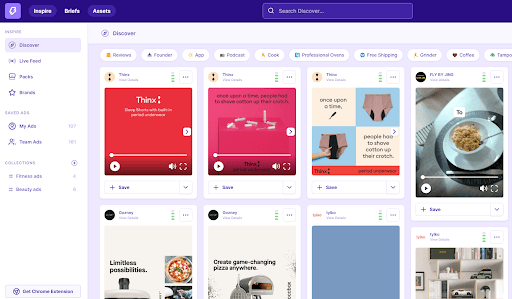
Want to know what type of LinkedIn Document ads your competitors are promoting?
With MagicBrief's advertising library, you'll discover what sponsored content your competitors are running on LinkedIn. You'll see what creative elements the best-performing ads use, how long they've been running, and even what pages on their website the ad directs to.
This valuable information ensures you take the best techniques from your competitors and make them even better. As a result, you’ll create high-performing LinkedIn Document ads that positively impact your bottom line.
Furthermore, our advanced AI algorithms can analyze and rank ads based on performance. This can help you distinguish what makes a successful LinkedIn Document ad and use those insights to create your own campaigns.
Sign up to MagicBrief and use our 5-day free trial to get an in-depth look at your competitors. From there, you can use our Storyboard and Creative Brief tools to craft the perfect LinkedIn Document ad that will stand out from the rest.
LinkedIn Document Ads - FAQs
What Are The Best Practices For LinkedIn Document Ads?
Follow these LinkedIn document ad best practices to maximize your ad's performance:
- Adhere to LinkedIn's document ad specs and guidelines, i.e., keeping documents under ten pages.
- Using high-quality and visually appealing documents that provide real value.
- Using LinkedIn's targeting options to reach relevant audiences based on job titles, industries, interests, and more.
- Use a great cover page that instantly evokes curiosity and encourages users to click on your ad.
- Make the most of your preview pages, i.e., covering a wide range of pain points in your industry.
- Monitoring and identifying ad metrics to understand what works and what doesn't, optimizing your campaigns accordingly.
- Share your document on other platforms, i.e. Facebook, Twitter, and Email, to reach a wider audience.
These are just general best practices. To truly discover what resonates with your target audience, you must test and experiment with different ad variations.
What is the Most Effective LinkedIn Ad Type?
According to a survey by Social Media Today, 42% of participants (out of 410 responses) found single-image ads to be the most effective LinkedIn ad option, followed by video ads. Despite LinkedIn's data suggesting video ads perform better with higher engagement and conversion rates, this poll indicates single-image ads lead in preference among marketers.
With that being said, it ultimately depends on your campaign objectives on what ad format is best.
Sponsored Content, including single image and video ads, is ideal for reaching a more diverse audience, while Dynamic and Text Ads are great for personalized and targeted campaigns. Lead Gen Forms are best for collecting information from prospects and generating leads.
How Can I Track The Performance Of My LinkedIn Document Ad?
In your LinkedIn Campaign Manager, click on click on 'Column,' and then 'Documents.'
You'll then be able to see the metrics for your documents ads, including impressions, preview download clicks and more. Furthermore, users can customize the columns to display specific metrics that align with their goals.
Can I Share My LinkedIn Document Ad On Other Platforms And Websites?
LinkedIn Document Ads are strictly for use on LinkedIn and cannot be shared or embedded on external platforms. However, you can share the link to your document ad through other social media channels or email. This can help maximize your content's reach and even attract users from other platforms to your LinkedIn profile.
.webp)





