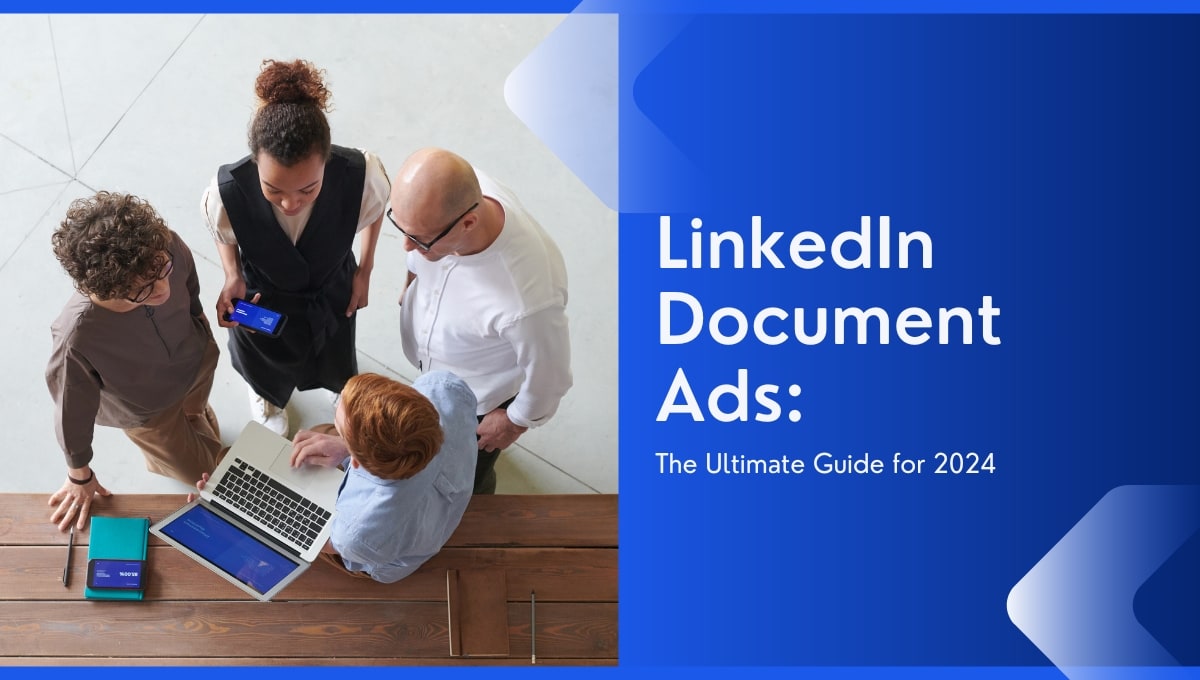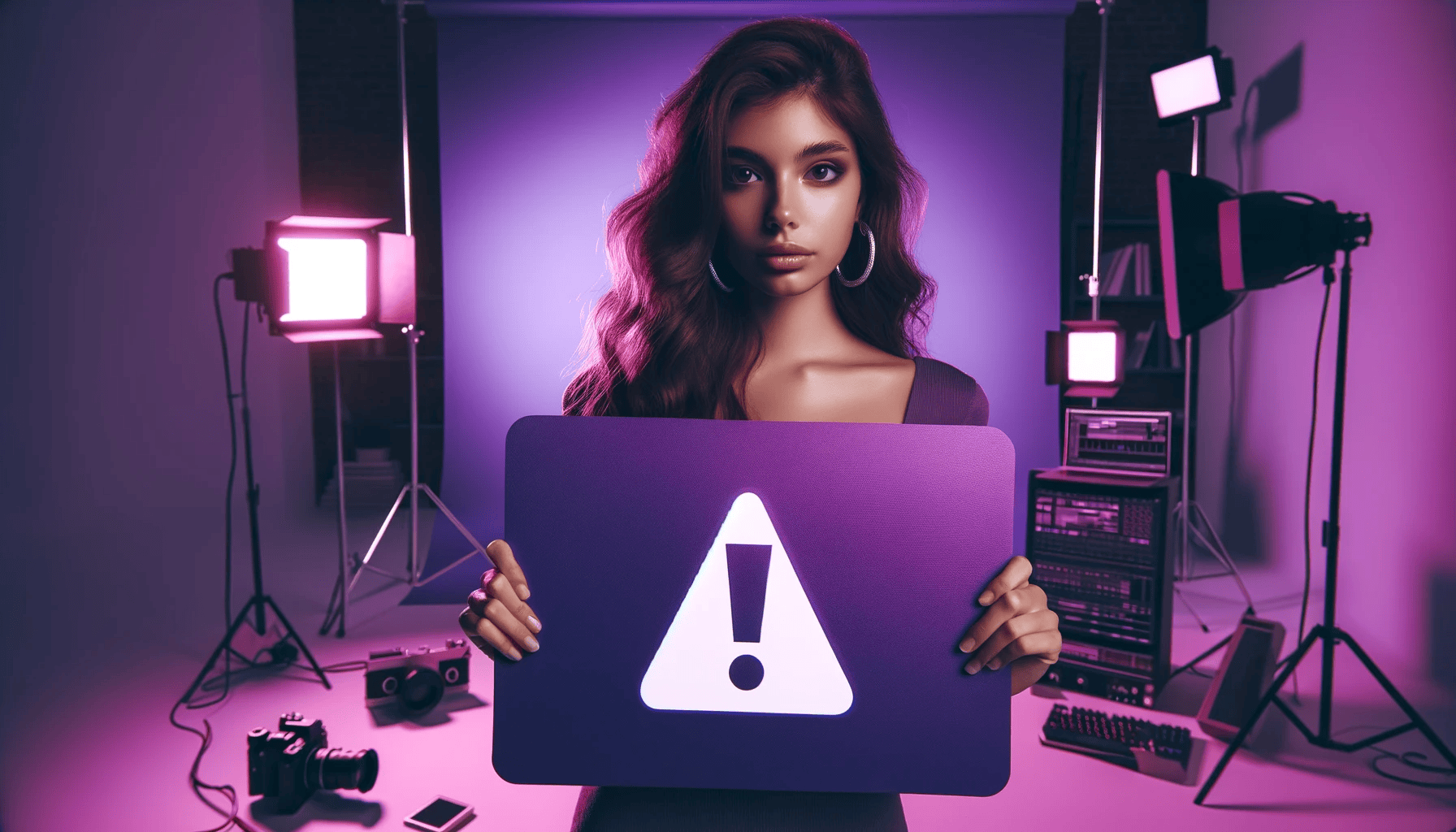
8 Ways To Fix The ‘Ad Account Not Found’ Issue on Instagram
Has the error message 'Ad Account Not Found’ popped up on Instagram?
If so, you're not the only one.
This common issue generally occurs during the ad campaign creation and launching stage on Instagram, leading to frustration and a lot of time wasted.
The good news is that you can fix the ‘Ad Account Not Found’ issue yourself. In this article, we'll go through 8 'Ad Account Not Found' solutions, so you can continue advertising without any hiccups!
What Does ‘Ad Account Not Found’ Mean on Instagram?
‘Ad Account Not Found’ basically means that Instagram cannot find your ad account associated with your profile. And without a valid and linked ad account, you won't be able to run any Instagram ads.
A few reasons you may see this message include:
- Your ad account has been deleted or suspended by Instagram.
- You have corrupted cache files that need to be cleared.
- There could be a glitch in the Instagram system, and more.
Regardless of the cause, you'll want to try to remedy the issue. If not, you won't have access to your Instagram ad account until the issue is resolved.
'Ad Account Not Found' Solutions
Reboot Your Mobile Device
Like many technical issues, sometimes a simple reboot can do wonders.
To start, turn off your mobile device and turn it back on. This will refresh the system and potentially fix any underlying problems causing the ‘Ad Account Not Found’ issue.
You should then be able to launch ads on Instagram. If not, move onto the next step.
Link your Facebook Business Page with Instagram
You can create and launch Instagram ads without connecting to Facebook. However, after running one or two ads, you’ll eventually run into the ‘Ad Account Not Found, message. If you haven’t yet, try linking your Facebook Business Page with your Instagram account.
Here’s how to do it:
- Go to your professional Instagram profile.
- Click ‘Edit Profile’ > ‘Connect or Create.’
- Select 'Connect to a Facebook Page' > 'Continue'
- Sign in to your Facebook account.
- Select your page or create a new one and press 'Done'.
.webp)
If you do create a Facebook Business Page, ensure to add your payment method before you run Instagram ads. Also check that your ad account number matches the one on your Facebook ad account manager page.
Clear Cache and Data
Clearing your cache and data can help resolve various technical issues on Instagram, including your missing ad account.
Caches store information from websites and apps to load pages faster, but sometimes, it can become corrupted, causing problems. Clearing your cache and data wipes the slate clean and starts fresh.
Here’s how to clear Instagram cache files for iPhone:
1. Delete the Instagram app from your device by holding down the app until a menu appears.
2. Tap on 'Remove app' > 'Delete app' to uninstall Instagram.
.webp)
3. Go to the app store and reinstall Instagram.
4. Log back into your account and try relaunching ads.
Here’s how to clear Instagram cache files for Android:
- Go to ‘Settings’ > ‘Apps’ > ‘Instagram.’
- Select 'Storage'.
- Click 'Clear Cache'.
Update your Device's Date and Time to Match
If your device's date and time settings are not accurate or synchronized with the network, it can conflict with Instagram's server.
To remedy this issue, simply update your device's date and time settings to match the network's time, usually by enabling the automatic date and time setting on your device.
.webp)
Enable and Disable
Toggling your device’s Airplane mode on and off can help reset network connection, which might resolve the problem.
Here's how to do it on iPhone:
- Swipe down from the top right of your home screen.
- Tap the Airplane symbol to enable Airplane mode.
- Wait a few seconds and turn off Airplane mode by tapping it again.
.webp)
Here's how to do it on Android:
- Like the iPhone, swipe down from the top right of your home screen.
- Tap the airplane symbol to enable Airplane mode.
- Wait a few seconds and tap it again to turn off Airplane mode.
Update the Instagram App
Updates intend to fix bugs and improve the app’s performance. If you're seeing the ‘Ad Account Not Found error’, it could be due to using an older version of the Instagram app.
Here’s how to update Instagram on iPhone:
1. Go to the App Store and type 'Instragram' in the search bar.
2. Click on ‘Version History’
.webp)
3. If there's an update available, it will be listed as an Update' button.
4. Tap on 'Update'.
.webp)
Here’s how to update Instagram on Android:
- Open the Google Play Store app.
- Click on your profile icon in the top right corner.
- Select 'Manage Apps & Device'
- Find Instagram and click on the Update button next to it.
Wait a While
Sometimes, Instagram experiences technical difficulties on their end. In this case, you'll have little choice but to try again in a couple of hours.
In the meantime, you can browse through Instagram's various forums to see if other users are also experiencing the same issue. This lets you determine if it's a widespread problem or just affecting your account.
Report the Problem to Instagram’s Help Center
If the above methods have failed and the 'Ad Account Not Found' error only occurs on your account, you can report it to Instagram's help center.
To report the issue, follow these steps:
1. Go to your Instagram page.
2. Click on the three lines in the top right corner.
3. Select 'Settings and privacy.'
4. Scroll down and click on 'Help.'
5. Click on 'Report a Problem' > ‘Report a problem without shaking'.
6. Select 'Include and Continue' or 'Don't Include and continue' to send an Instagram report.
7. In the next screen, briefly explain that you are experiencing an 'Ad Account Not Found' error and provide as much detail as possible. You can also include a screenshot of the message to save time.
.webp)
8. Click 'Send'.
Frequently Asked Questions
What is an Instagram Ad account?
An Instagram ad account is a feature that allows businesses and brands to create and run paid advertisements on the platform. It is linked to your Instagram business profile and can be managed through Facebook Ads Manager.
What Does the Message 'Ad Account Not Found' Mean on Instagram?
The 'Ad Account Not Found' error on Instagram means that there is an issue with your ad
account, and it cannot be found. This could be due to various reasons, such as technical difficulties, an outdated app version, or a problem with your account i.e it has been suspended or deleted.
Is This Error Permanent?
The 'Ad Account Not Found' error is usually temporary and can be fixed by following the above mentioned steps. However, if the issue persists for more than 24 hours, you can report it to Instagram's Help center for further assistance. So don't panic if you encounter this message as it can quickly be resolved.
How Long Until The 'Ad account not found' Error is Resolved?
The resolution time can vary depending on the error’s cause. For setting issues within your account, it may take a few hours to a couple of days. However, if there is an issue on Instagram, you'll have to wait until they have it fixed on their end.
Is There Any Way to Speed Up The Resolution Process?
Unfortunately, there isn't much you can do to speed up the resolution process. The only thing you can do is follow the above solutions or report the issue and wait for Instagram's support team to address it.
Conclusion
If you're running into the 'Ad Account Not Found' error on Instagram, don't stress out. Instead of banging your head against the wall, take a deep breath and follow the solutions mentioned above. With patience and persistence, you'll have your ad account back up and running in no time.
We hope this guide was helpful in remedying the 'Ad Account Not Found' error. Happy advertising! - Team MagicBrief.
.webp)