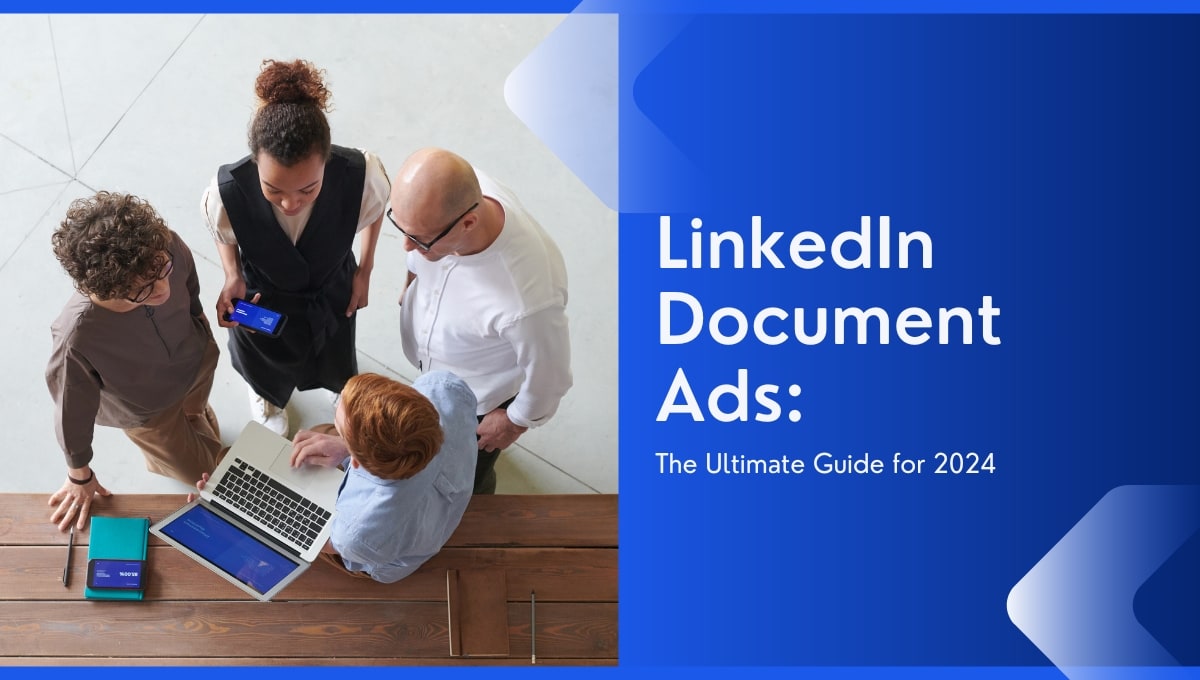How to Install a Facebook Pixel on Shopify
If you're a Shopfify store owner, you've probably heard of the Meta (Facebook) Pixel. This powerful tool can turn your online store into a highly targeted advertising machine, letting you track and optimise your Facebook ads based on customer behaviour.
But if you can't tell a Meta Pixel from, well, a pixel on your screen, don't worry. We'll explain how to install the Meta Pixel on Shopify so that you can start using it to grow your business.
What is the Meta (Facebook) Pixel?
The Facebook Pixel, or Meta Pixel, is a small piece of code that you place on your website. It collects data about how visitors interact with your site, letting you track numerous actions such as what they add to their carts, what pages they visit, and the products they purchase.
This data is then sent back to Facebook, where it's processed and stored in your Facebook Ads Manager. With this information, users can create highly targeted ads that speak directly to their desired audience.The Pixel allows for an in-depth understanding of customer behaviour, enabling advertisers to design ad campaigns that reach the right people at the right time.
Once you’ve set up a Facebook pixel, you can track standard events such as:
- Adding Payment Information: Customer enters payment details during checkout.
- Item to Cart: An item is added to the shopping cart.
- Wishlist Additions: Items get added to a wish list.
- Registration: Customer provides information to utilise a service.
- Making Contact: Customer connects with the business via various communication channels like email or chat.
- Checkout Initiation: When a visitor begins the checkout process.
- Generating a Lead: Customer shares information, anticipating future communication from the business.
- Purchase: A purchase concludes, typically indicated by an order confirmation or 'Thank You' page visit.
- Making a Search: A search is conducted on the website, typically for a specific product, service or even blog post.
- Form or Application Submission: A form, perhaps for a job application or product inquiry, is submitted.
- Starting a Subscription: A paid subscription for a product or service is initiated.
- Content Viewing: A specific webpage or product page is visited.
Each action or interaction provides a snapshot of customer behaviour, offering insights that can potentially enhance user experiences and your advertising strategies.
If your Meta Pixel isn't tracking actions on your Shopify store, you can create a custom pixel code to fix this. This involves using some special code (JavaScript SDK) and choosing which customer actions you want to track. Though this method offers detailed tracking, Shopify suggests trying available apps first. These apps might offer a simpler and possibly more stable, secure, and efficient solution for tracking user actions than creating custom code.
The Benefits of Using a Meta (Facebook) Pixel on Shopify?
So why go through all the hassle of adding a meta pixel to your Shopify store? Some specific benefits of using a meta pixel on Shopify include:
Visitor tracking to enhance ad performance
The Facebook Pixel allows you to retarget website visitors with specific ads or content based on their behaviour on your Shopify store.
Let's say, for example, that your visitors tend to add products to their cart but then abandon them before purchasing. Using this information gained, you can retarget these visitors with ads showcasing their previously viewed products with a discount code to finish their purchase.
By retargeting familiar leads further down the sales funnel, you’re more likely to increase conversion rates and improve ad performance.
You Can Build Custom Audiences
Once you understand how your visitors interact with your site, you can use this data to create custom audiences for your ads.
A custom audience could be anything from large-ticket items buyers, to frequent visitors who haven’t made a purchase yet. By creating custom audiences, you can tailor your ads to reach specific groups of people with different messaging and offers.
For example, if you've noticed a specific product page receives a lot of traffic, your custom audience would those specific visitors. Since they’ve shown some interest, you can then target them with related products or offers.
Facebook also allows advertisers to create lookalike audiences based on their custom audiences. Lookalike audiences are groups of people who have similar characteristics to your existing customers or website visitors. This means you can target new people who closely resemble your current target audience, increasing the chances of conversion.
Improve Your Website for Visitors
Understanding how visitors behave on your site gives you first-hand information to improve it. By identifying which pages visitors stayed the longest or shortest, you can pinpoint where your site excels and where it may need enhancements.
For example, if there’s a large drop-off rate at your checkout page, they may be experiencing issues with the payment process. Of course, it is just a snapshot, so you’ll need to dig deeper and find out what the issue is. However, the Meta Pixel gives you a starting point, highlighting areas that might need a closer look.
Additionally, you’ll want to optimise your website for mobile users. With the rise of smartphones, a large portion of website traffic comes from mobile devices. Therefore, your website should be optimised for all screen sizes and resolutions to provide a seamless experience for all users.
How to Set Up a Facebook Pixel on Shopify
We now understand what a Facebook Pixel is and why you need one for your Shopify store. Now, it's time to learn how to add facebook pixel to shopify:
Step 1: Create Your Facebook Pixel
The first step is to set up your Pixel on Facebook.
If you haven't done this already, you can read an in-depth guide on how to create a Facebook Pixel. But for the meantime, we'll give you a quick summary.
- Go to the Facebook Events Manager.
- Click on ‘Connect Data Sources.’
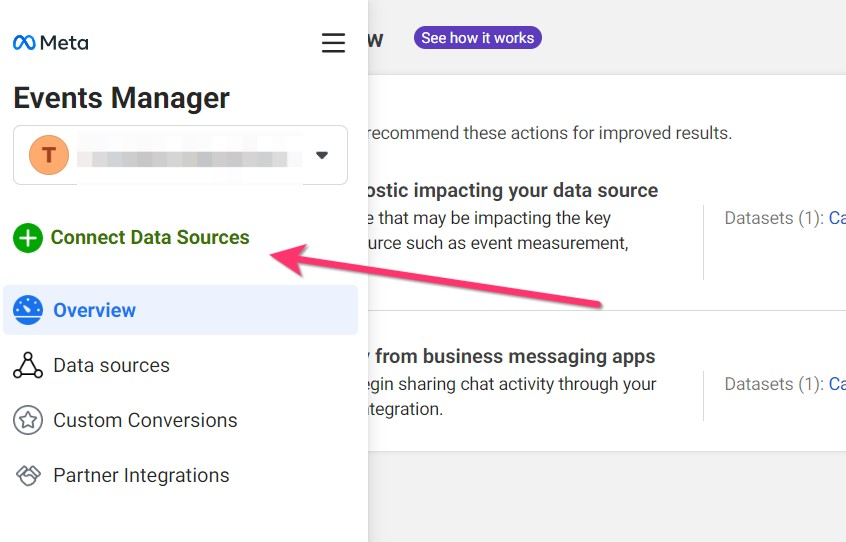
- Select ‘Web.’ > ‘Connect’
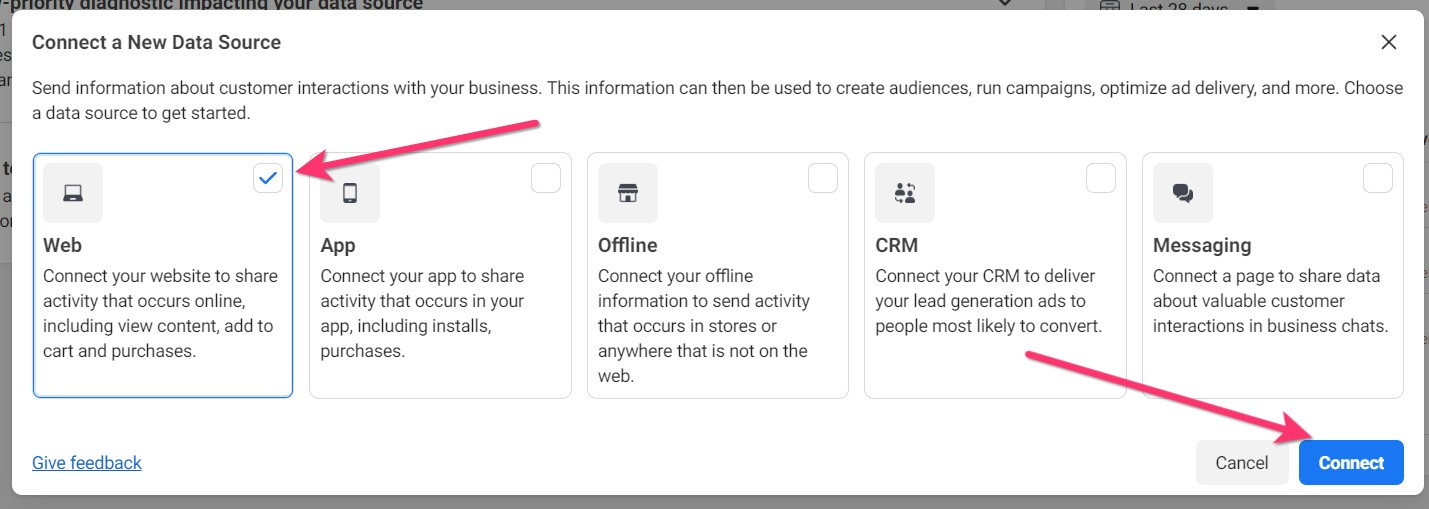
- Press ‘Facebook Pixel,’ > ‘Connect.’
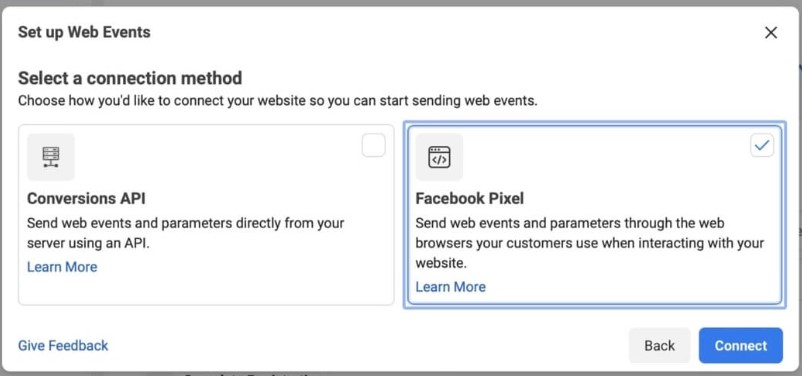
- Read the information about how the Pixel works and click ‘Continue.’
- Name your Pixel and input your website URL.
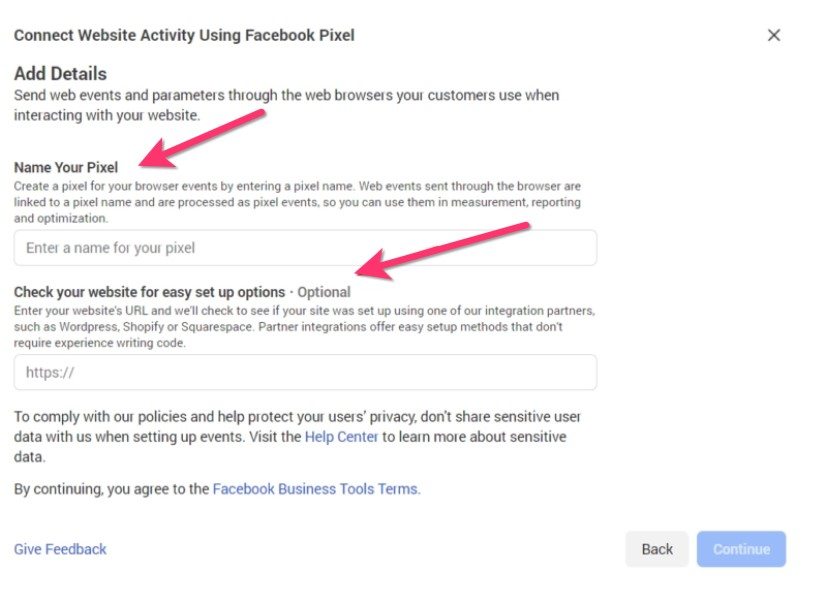
- Click ’Continue’ to create your Pixel.
- Note that you’ll need to add your pixel to your website to be activated.
Step 2: Adding Your Facebook Pixel to Shopify
Now it’s time to learn how to add your Facebook Pixel to Shopify. The good news is Facebook and Shopify are partners, making the integration setup fairly straightforward:
- Click on ‘Use partner integration’.
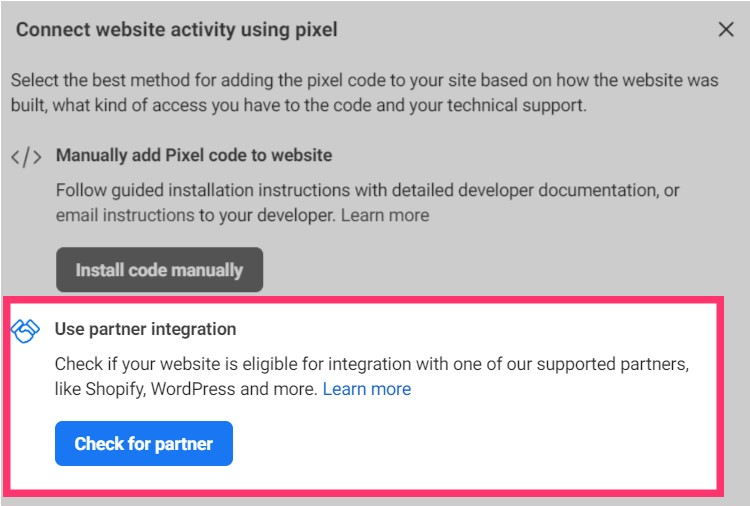
- Choose 'Shopify' from the drop-down menu.
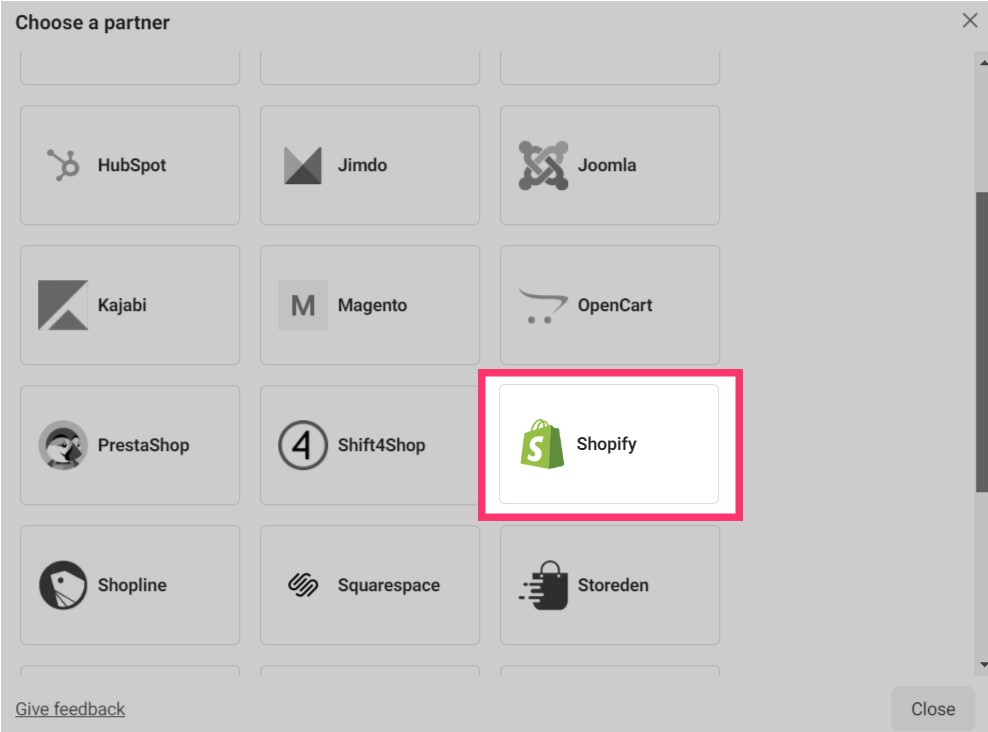
- You’ll then be asked to finish the integration by logging into your Shopify account. We recommend doing this on a separate tab.
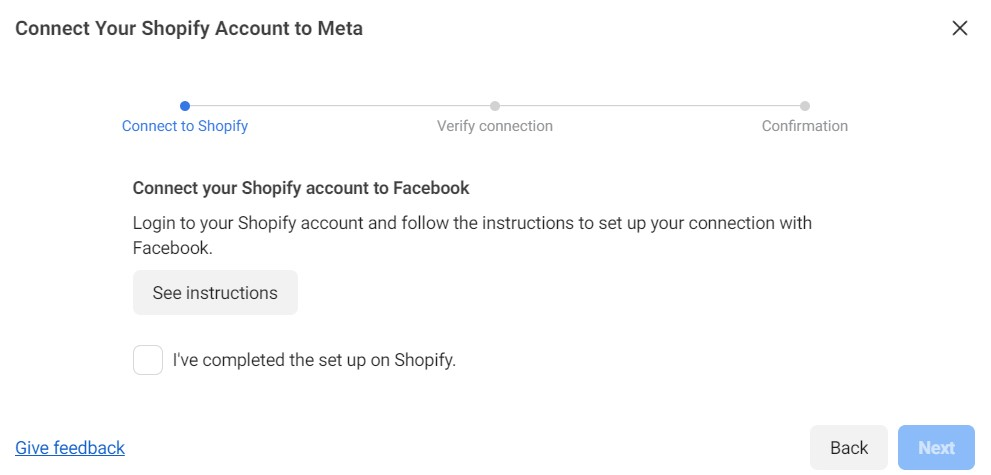
- Log in into your Shopify account.
- Under ‘Online store’ on your screen's bottom left hand side, click on ‘Preferences.’
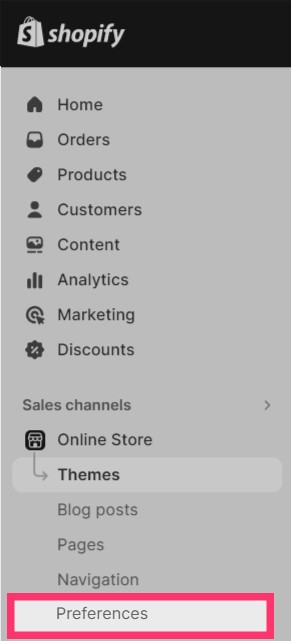
- Scroll down to the ‘Facebook Pixel’ section.
- Click on ‘Set up Facebook’, then click on ‘Install’.
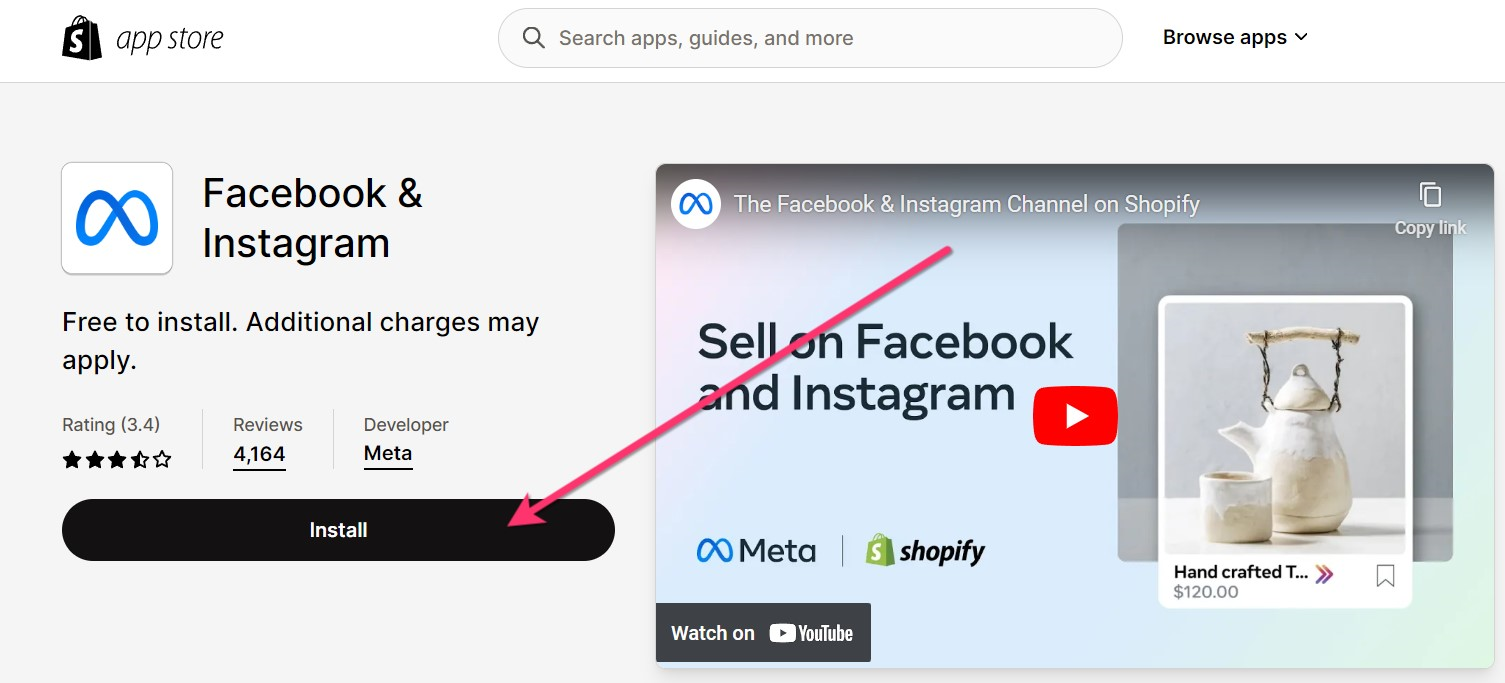
- Go to ‘Settings’ on the left side and click 'Add Sales Channel'.
- Click “Start Setup.”
- Complete your installation by following the instructions on your screen and click ‘Confirm.’
- Now return to your Facebook Events Manager and toggle the checkbox that states you've completed the Shopify integration.
Check the verification was successful by submitting your URL in the next screen. If the red dot above turns green and says your activity has been registered, your Pixel is registered. However, it can take longer (up to 24 hours) for Facebook to fully process the information from your website, but in most cases, it shouldn't take over 10 minutes.
Where to Find Your Facebook Pixel
Once your Facebook pixel has been created, follow these steps to locate it:
- Go to the Facebook Events Manager.
- Select your Business Account from your profile icon.
- Click on ‘Data Sources’
- Select your Facebook pixel ID.
How to Delete Facebook Pixel from Shopify
To delete Facebook pixel on the Shopify store, follow the steps below:
- Go to your Shopify admin panel and click 'Settings'.
- Select 'Apps and sales channels'.
- In the 'Apps and sales channels' section, click 'Facebook'.
- Click on 'Open sales channel’.
- Navigate to the 'Settings' within the Facebook section.
- Click on 'Data sharing settings'.
- Find and click 'Disconnect'. Your Facebook pixel is now disabled.
Setting Up Events with Facebook's Event Setup Tool
Setting up events means using Facebook’s tool to track specific actions people take on your website, like clicking a button or visiting a page. Understanding these visitor interactions can then help you to develop various strategies, such as what ad content or organic content to create and which parts of your website to improve.
To set up events with Facebook, do the following:
- Go to the Facebook Events Manager.
- Click 'Add Events.'
- Choose 'From the Pixel' and click 'Open Event Setup Tool.'
- Type in your website’s URL and click 'Open Website.'
- Add tracking for button clicks or URL visits on your website. These are essentially specific actions or 'events' you want to monitor.
- Optionally, use the 'All Events' tab to manage events on different pages.
- Once you’ve added the desired events to be tracked, click 'Finish Setup' or go back to the Events Manager and click 'Disconnect.'
Extra Tips for Using the Event Setup Tool
To really harness the benefits of Facebook's Event Setup Tool, here are a few extra tips to keep in mind:
- Manual Events: If you add events directly into your website code, you can't manage them with the tool.
- Follow Privacy Rules: Make sure your tracking follows data protection laws like GDPR.
- Make Events Relevant: Set up events that match your business goals and what you want to know about your visitors. For example, you wouldn't track a page visit if you want to know how many people clicked on your 'Buy Now' button.
- Check Your Events: Test your events to ensure they're working right and giving you the info you need. For example, if you're tracking button clicks, click the button and check that the event shows up in your Events Manager.
- Stay Up-to-date: Facebook is always changing and updating their tools, so make sure to stay aware of any changes made to the Event Setup Tool.
- Ad Blockers: Remember that ad blockers might stop the Pixel from tracking some users. Disable them if you need to collect accurate data.
- Check Browser Compatibility: Make sure your website and the tool work well with all major web browsers.
- Keep Events Updated: Regularly check and update your events to ensure they align with your current goals and website. For example, if you're no longer offering a free trial, you can remove the event tracking for it.
- Use Custom Conversions: Take advantage of custom conversions in the Event Setup Tool to track specific website actions or behaviors. This can include tracking visitors who clicked on your social media profile icons to visit those accounts.
- Check Pixel Health: Occasionally check your Facebook Pixel in the Events Manager to ensure it’s working correctly.
How to Create a Retargeting Strategy with Facebook Pixel and Shopify
Effective retargeting can help make semi-interested visitors into loyal customers. However, this transition isn’t always seamless and can be a tricky one. That's where the combination of Facebook Pixel and Shopify comes in.
By implementing nuanced strategies from Facebook Pixel and Shopify, you can tap into the vast potential of retargeting and massively boost sales. Follow these steps to turn your Facebook ads into a powerful tool for retargeting:
Develop Segmented Retargeting Campaigns
Start by identifying different visitor behaviours, such as browsing without purchasing or abandoning carts, and list these visitors as custom audiences. While you can have as many segments as you want, start with a few key ones to avoid overwhelming yourself.
Leverage Dynamic Ads for Personalised Experiences
With your custom audiences, create Dynamic ads that speak directly to that person's pain points with a solution. For example, for cart abandoners, offering an incentive i.e a discount code or free shipping may encourage them to complete the purchase.
If you’re retargeting website visitors on multiple platforms i.e Instagram, and the Audience Network, your messaging should be tailored to the user experience on each platform. TikTok users, for example, typically engage with short, trend-driven, attention-grabbing videos, whereas LinkedIn is better suited for professional and informative content.
Remember to always focus on incorporating exceptional copy and visuals that’s tailored to your custom audience. And if you need ad inspiration, use free tools like MagicBrief’s Facebook advertising library to save and analyse competitors ads.
Implement Time-Sensitive Offers
When creating your retargeting ads, try including limited-time offers or discounts to in still a sense of urgency. When you in still FOMO (Fear of missing out), people are more likely to take action and make a purchase.
You’ll also want to ensure that the offer is genuine, valuable, and easy for the visitor to redeem. You don't want to deceive or trigger your leads by creating insincere promotions overcomplicating the process.
Analyse and Optimise Your Retargeting Campaigns
Now that your Facebook ads are underway, it’s time to track their performance.
Use Facebook Analytics to see which retargeting campaigns are performing best. This tool allows you to track conversions, clicks, impressions, and more, providing valuable insights into the success of your ads.
You can also conduct A/B tests to compare different ad formats, images, copywriting techniques, and targeting strategies to determine what resonates best with your audience. Continuously analyse and optimise your Shopify retargeting campaigns to maximise your ROI.
Ensure Ethical and Respectful Retargeting
Sometimes, you have to look beyond the numbers and ensure that your retargeting strategies are ethical and respectful towards your audience.
The goal isn’t to bombard your custom audiences with too many ads or overly aggressive messaging, it’s to strike a balance between effective retargeting and respecting their digital space. Here are a few points to consider:
- Include Frequency Caps: Implement frequency caps to avoid bombarding users with your ads and potentially causing ad fatigue. If your ad viewers aren't interacting with your ads after a certain amount of exposure, it probably means that something needs to change.
- Offer Value: Ensure your ad content provides some form of value to your audience and isn't overly spammy.
- Take Feedback Seriously: Monitor customer feedback and adjust your retargeting strategies accordingly. Feedback can be anything from direct comments on your ads to indirect signals like high bounce rates from your landing pages.
- Respect Opt-Outs: Users who want to be excluded from your ads should be removed from your retargeting campaigns. The last thing you want to do is drive away current or potential customers by ignoring their preferences.
By implementing these steps, your retargeting campaigns can be more personalised, strategic, and effective in converting interested visitors into customers. Always ensure that your strategies are customer-centric, providing genuine value and a positive brand experience.
Conclusion
Installing and fully utilising the Facebook Pixel for Shopify can greatly benefit your online business. However, many store owners simply install the pixel and forget about it, ignoring invaluable data that could drive up sales. By following the steps outlined above, you can use retargeting to reach and convert people you never thought possible, turning casual browsers into loyal customers.
Remember to continuously analyse, optimise, and respect your audience for successful retargeting campaigns. So go ahead and start implementing these strategies to take your Shopify store to the next level!
.webp)