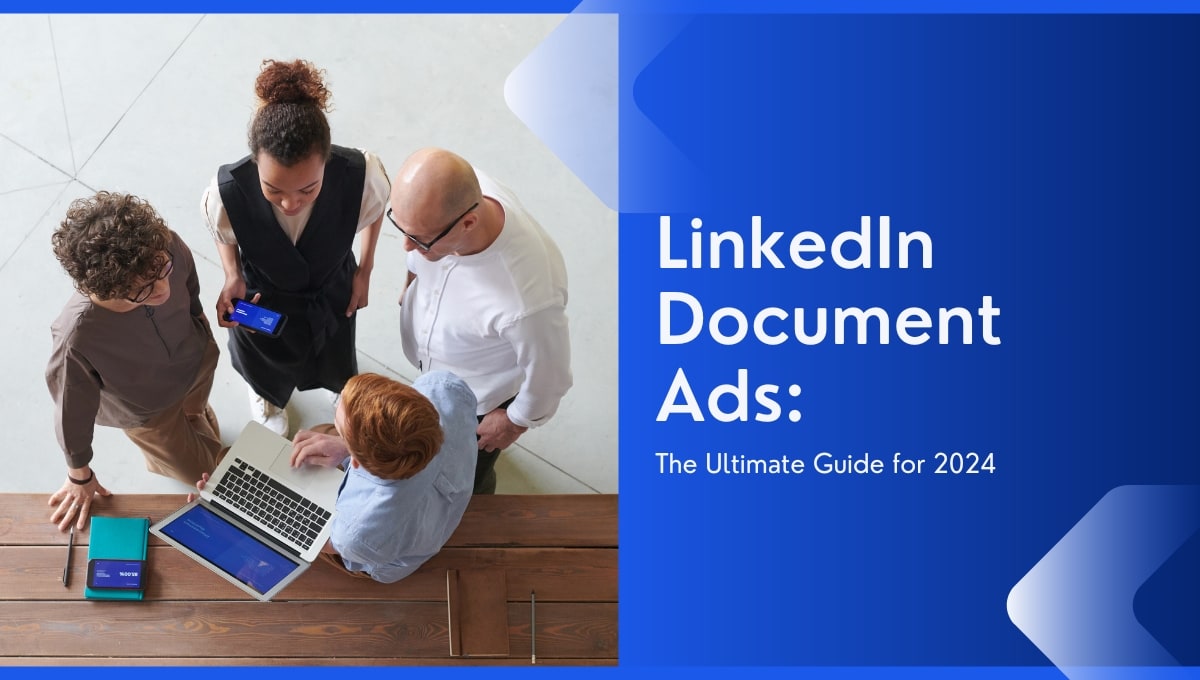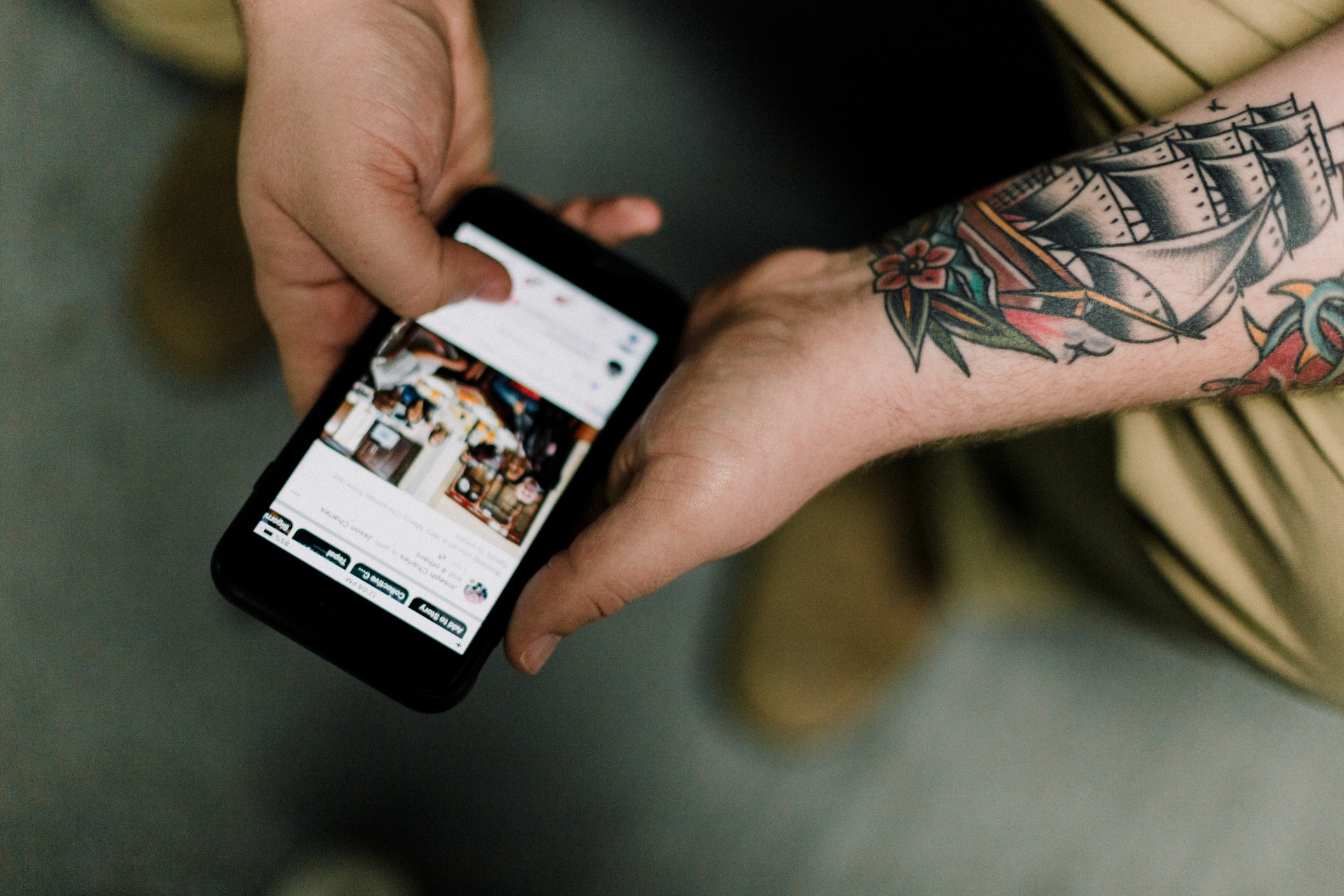
How to Run a Facebook Ad Like a Pro in 8 Steps
Did you know that 37% of Facebook users in 2023 make purchases?
That's a staggering statistic, considering the platform houses nearly 3 billion active users. At one point in time, that was half of the world's population!
But while Facebook advertising can effectively reach your target market, many have abandoned the platform altogether. The rise of privacy concerns, ad fatigue, and increased competition have all turned advertisers away.
One major obstacle new users face is simply not knowing how to create a Facebook ad. With a myriad of options, many give up before even approaching the starting line.
In this guide, we'll explain how to create a Facebook ad step by step, so that you can harness its power and skyrocket your online sales and visibility!
How to Create a Facebook Ad in 8 Steps
It's not surprising that many users give up too soon. Facebook's advertising platform can be overwhelming, due to the many variables that make a successful advert. As a result, they either try elsewhere or hire someone to do it on their behalf.
To save money and a great deal of time, follow our multi-step process on how to create facebook ads:
- Set up your Meta Business Suite
First, you need to set up your Meta Business Suite, which serves as your go-to hub for advertising. Here, you can view all your ads, business pages and ad tools.
To create your suite, simply navigate to business.facebook.com and click ‘Create an account’.
You can then fill in your business name and Facebook business page, along with other details.
Next, go to ‘Ads’ on the left menu bar and create or add an existing advertising account. Simply follow the on-screen instructions for your account set up.
- Install Your Meta Pixel to Start Tracking Your Visitors Actions
A Facebook Meta Pixel is a small piece of code that’s installed on your website or app. This allows Facebook and advertisers to track their site’s visitors actions, like what pages they viewed and what products they clicked on and purchased.
Without installing a meta pixel, you won’t have the tracking capabilities to assess whether or not your Facebook ad campaigns are successful. As such, the sooner you can install the pixel, the better.
You can find the Facebook Meta Pixel code by doing the following:
- Find your Pixel's base code by going to your Facebook Business Suite or Facebook ads Manager. From there, click on the three line menu icon.
- Click on ‘Events Manager’, and select the green plus icon. Alternatively, you can click on 'Connect data' and select 'Web'.
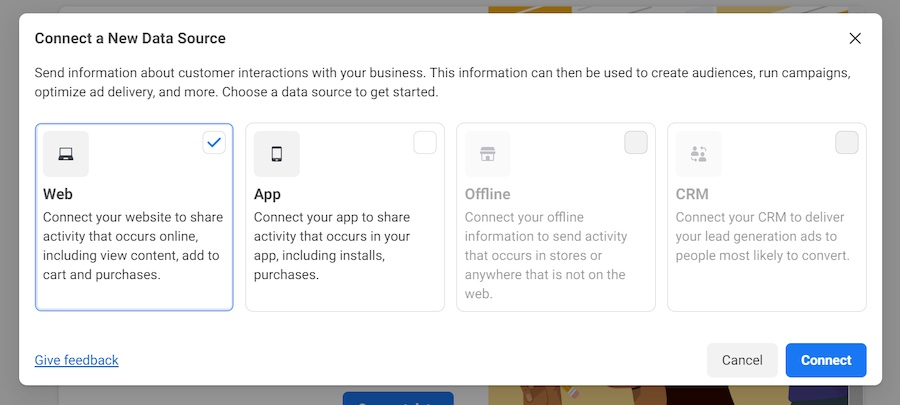
- Select ‘Facebook Pixel’.
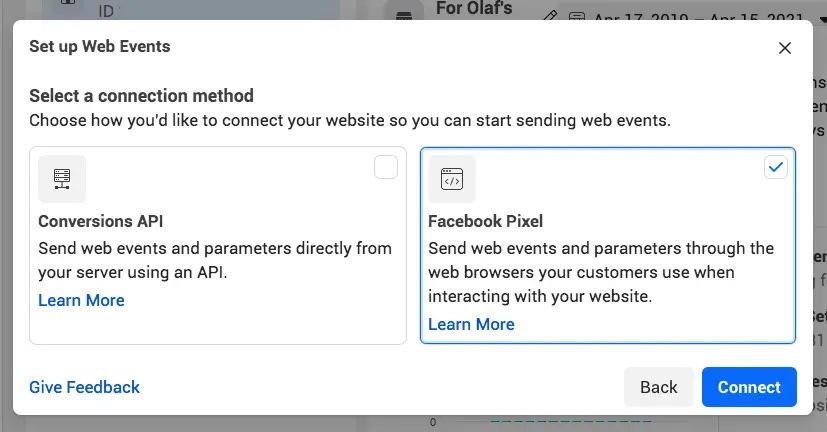
- Create and type in your pixel name - pick one that's related to your business, rather than campaign.
- Copy and paste your website URL under 'Check your website for easy set up options'.
- Conclude by clicking on 'Continue'.
Want to elevate your ad creative? Gain inspiration from your competitors' ads with MagicBrief's ad library and storyboard feature. Download our Chrome extension today to get started!
Installing your Meta Pixel code on your website
There are three ways to add your Meta Pixel code onto your website:
- Utilise any of the numerous partner integrations available through Facebook, such as WordPress, Wix, Shopify, Squarespace, etc.
- Manually insert the code into the HTML of your website.
- Send your web developer email instructions and the code and have them take care of it.
We recommend the first option, as it saves a lot of time and money paying a developer. If you do manually insert the code, add the base pixel code to each page you want to track.
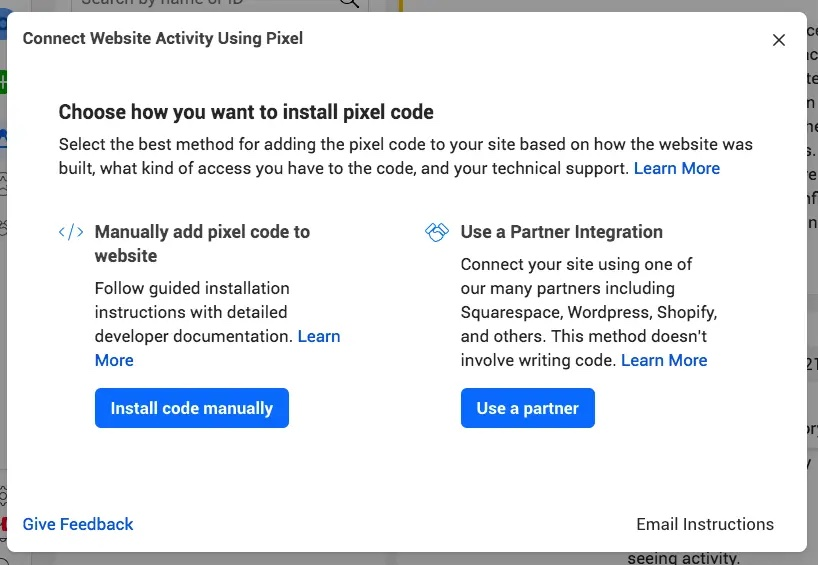
3. Define Your Audience
With your Meta pixel installed, you now need to think about who your advertisements are for.
Audience targeting allows you to showcase your ads to people most likely to engage with them. For example, if you're selling camping gear, you’d ideally want to target people interested in outdoor activities and camping.
To start, select 'Audience'. You'll then have access to various targeting options, such as demographics, interests and behaviours. The more specific your audience is, the better quality leads you'll have.
Targeting options can be divided into two broader categories:
Retargeting: ads displayed to users who have previously interacted with your website or social media pages.
Prospecting: ads reaching to people who have never heard of your business before.
Retargeting - Convincing familiar audiences to take action
People tend to come and go to your website or social media pages. Maybe they browsed your product range, added items to their cart, but never actually purchased anything. Or they've read your blog content but never signed up for your newsletter.
Retargeting is a great way to re-engage people who took a liking to your brand. Your ads messages, therefore, would be tailor-made based on their past interaction. For example, if a visitor looked at one of your video editing tools, you can display an ad featuring a discount code for that specific tool to entice them.
To create an audience for Facebook retargeting, click on:
‘Create Audience’ and 'Custom Audiences'
When creating a Custom Audience, you can draw your sources from either your sources i.e app activity, customer list, website and so on.
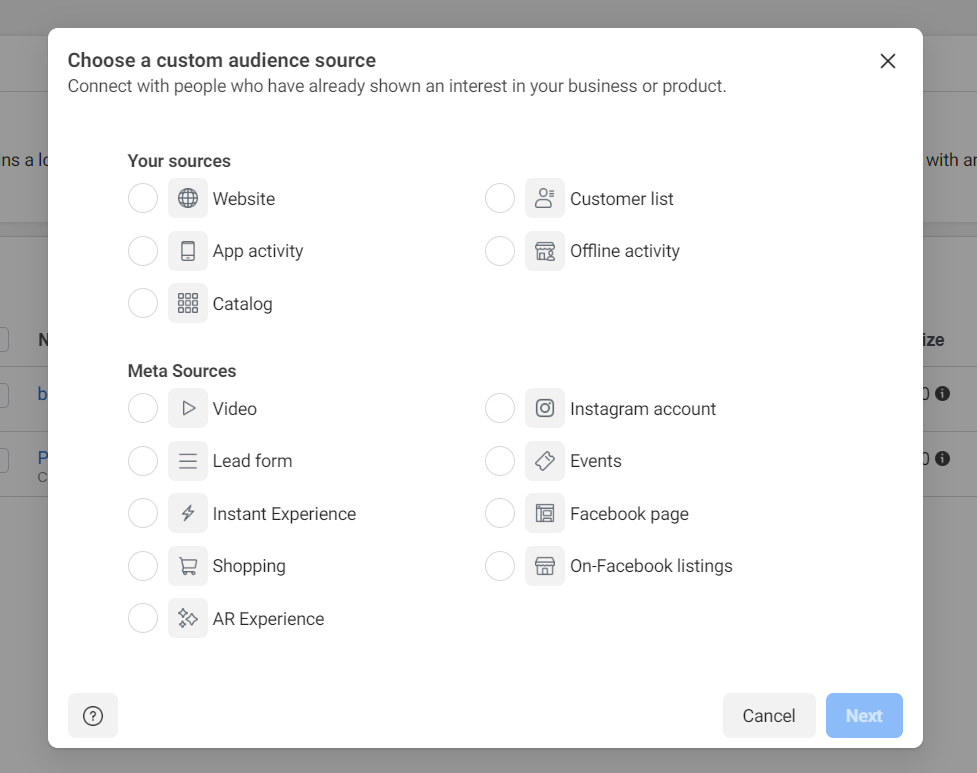
Let's go through each of them:
Customer List: a targeting list that contains email addresses, phone numbers and other contact details associated with historical leads and customers. If anyone on your list uses Facebook, they can be targeted.
Website: a targeting list containing your website’s visitors. Lists can be based on specific actions i.e. those who've abandoned their shopping carts, or spent a certain amount of time on a page.
Catalogue: a targeting list based on visitors who interacted with your product catalogue on a website, app or Instagram.
App activity: based on users who have interacted with your mobile app. This can include actions such as app instals, in-app purchases, or overall app engagement.
Offline activity: a list including users who have interacted with your business offline. This could be consumers who bought something at your physical store, or someone who attended your event.
If you choose ‘Website’, utilise your Meta pixel data to target high-value customers i.e. those who have made one or several purchases. Alternatively, you can retarget users based on actions like cart abandonment, specific page visits, or extended browsing on your website.
Prospecting - Discovering new customers
New customers can catapult your business to the stars.
Why?
Because, there are just so many of them!
Finding new customers is also referred to as 'prospecting' or 'cold advertising'. Prospecting is done to reach to unfamiliar, yet potentially interested audiences, and should be prioritised if
you want to expand your customer base and grow your business.
If your goal is to search for new leads and conversions, there are two ways to do so:
1. Lookalike audiences
A Lookalike audience is a type of audience created through the Facebook Ads platform that mirrors your current customer base. It uses your custom audience that you made previously, to create a new list of people who share similar characteristics.
Lookalike audiences can closely resemble your custom audience, targeting a smaller number of people. Or, it can be a broader audience, targeting people who are a little less similar to your custom audience. These range from 1% to 10% of your chosen population, with 1% being the closest match and 10% being the broadest.
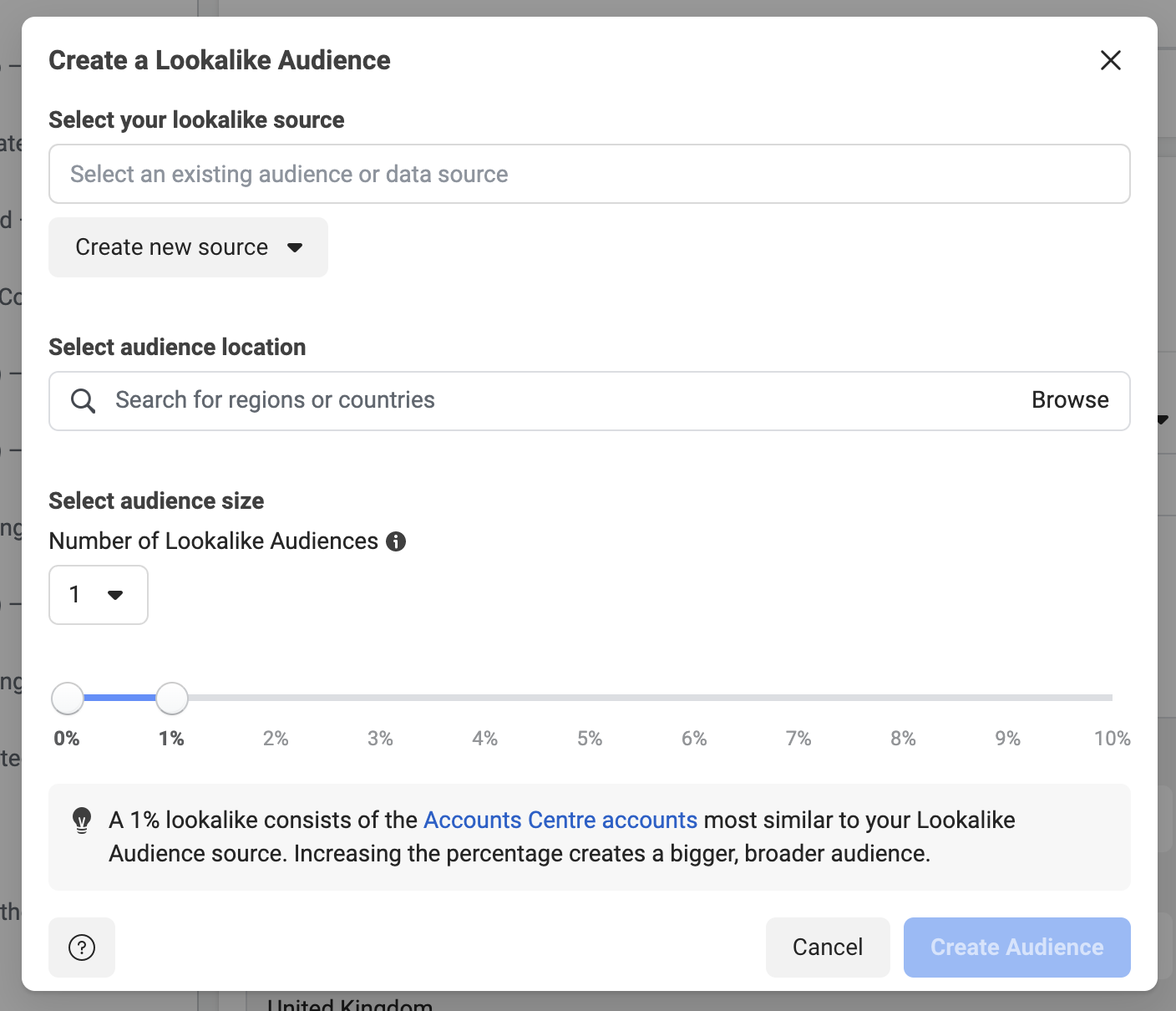
2. Target consumers based on their interests, behaviours and demographics
Not everyone has an existing customer base. This could be because you're starting out as a new business, or because the product is completely novel.
In such cases, you can use Facebook’s interests, behaviours, and demographics data to a list of potential prospects:
- Interests: based on the topics, activities and products that users like.
- Behaviours: actions taken by Facebook users, such as purchase behaviour and device usage.
- Demographics: age, gender, location etc.
Within each section, you can drill down further and apply multiple parameters i.e income, job title, etc. to find your ideal audience. You'll then end up with a highly precise list of prospects for your Facebook ad campaign.
Remember that Facebook has billions of users, and even if your audience is located in a specific city, that still equates to millions of people! Instead of targeting a broad range of users, try to focus on a more specific niche. This ensures that your ads are seen by the right people.
4. It’s Time to Create Your Campaign
To create your campaign, click on ‘Campaigns’ on the left sidebar and then select the green box ‘+Create’. You can now select your campaign goal, which is displayed as the following:
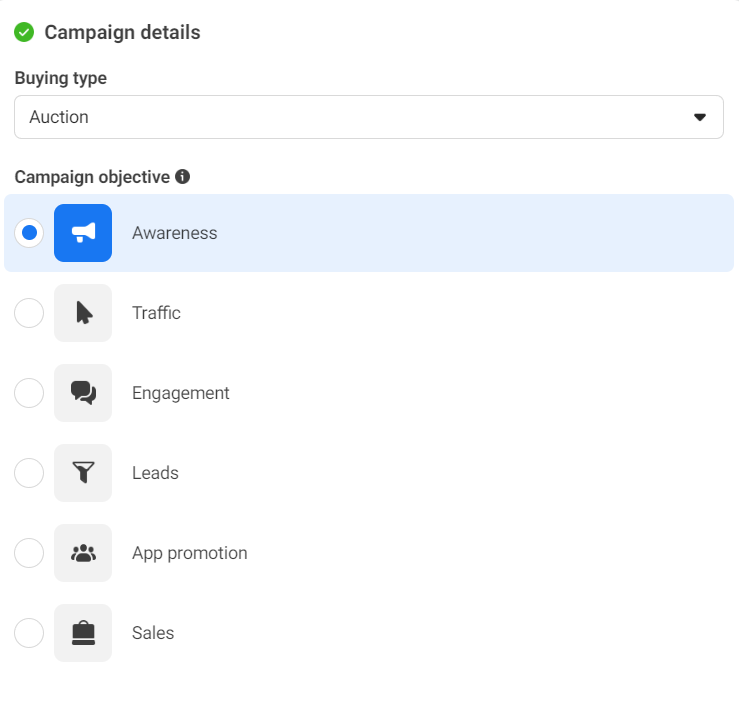
- Awareness: exposes your ad to audiences who will most likely remember them.
- Traffic: increases website traffic, boosting your chances of making more sales.
- Engagement: gets more views, likes, comments and other interactions for your brand.
- Leads: best for capturing information from potential customers, which can be used later for retargeting.
- App promotion: discovers people most likely to install and use your app.
- Sales: finds people most likely to purchase your services or products.
When choosing your campaign goal, assess your own business objectives and see which communication method works best. If for example, your business involves daily interactions with consumers who read your content then choosing the 'engagement' goal makes sense.
Also consider what part of the sales funnel you want to target, and create an ad that speaks to those users. For product launches, many companies use brand awareness campaigns to spread the word and build anticipation. This targets top of the funnel leads, who may be interested but are completely unaware of their product.
After choosing your goal, proceed to name your campaign below.
5. Choose Your Facebook Campaign's Budget, Audience and Running Time
After verifying your pixel, and filling in the following boxes, you’ll arrive at your campaign’s budget, target audience and ad placement’s sections.
Let’s go through them:
Campaign Budget
Now it's time to give your campaign the financial boost it deserves!
Budget options can be split into a daily cost or a total budget. The former represents the amount of ad spend per day, whilst the latter is a fixed amount you set for your Facebook ad entire campaign.
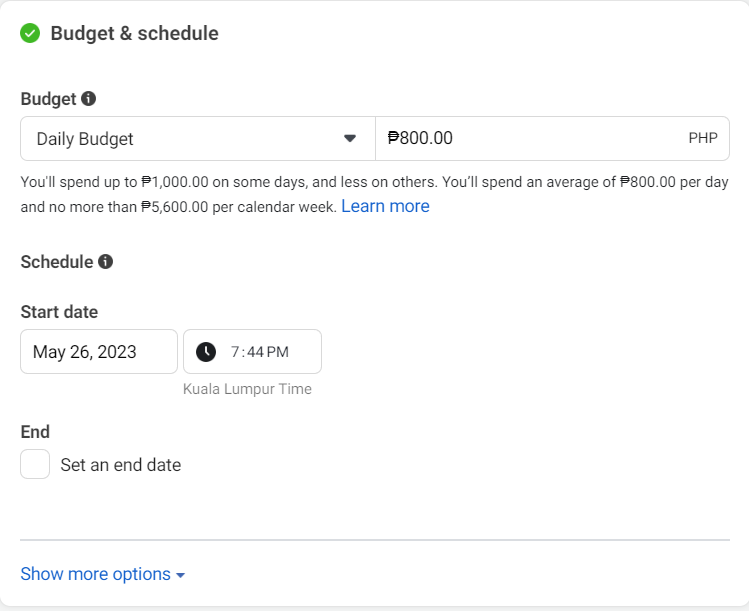
When deciding on your facebook ad spend, consider the following:
- Campaign objective: how much do you want to spend on getting a lead, sale or website visit? Sales-focused objectives tend to be pricier than brand awareness campaigns.
- Yearly revenue: it's recommended to invest 2-5% of your annual revenue to advertising
- Competitors: what are your competitors spending on Facebook ads? Is it worth outbidding them?
- Audience size: larger audience sizes may incur a higher cost than a smaller one, due to the wider reach of your campaign.
- Average customer acquisition cost: if possible, find out the average cost of acquiring new customers from other channels. This will help you set a realistic budget for your Facebook campaign.
When an ad is published, it takes some time for Facebook's algorithms to understand and start properly delivering your ad. Always give Facebook adequate time to optimise your campaign before making any changes.
How much do Facebook ads cost?
According to WebFx, the average cost of Facebook ads range from 97¢ per click to $7.19 per 1,000 impressions. Facebook ad campaign's that focus on increasing Facebook page likes or app downloads, meanwhile, are estimated to cost $1.07 per like and $5.47 per download, respectively.
Campaign Running Time
You can either select a specific number or days or let the advert run continuously. The former is generally recommended for time-sensitive promotions, product launches or limited-time offers. The latter, meanwhile, is suitable for ongoing brand awareness or evergreen campaigns.
Target Audience
In the ‘Audience’ section, choose either from your ‘Custom audience’, or ‘Lookalike audience’ that you created earlier. If you don’t have one, you can select ‘Create new’ and repeat step three in our guide’.
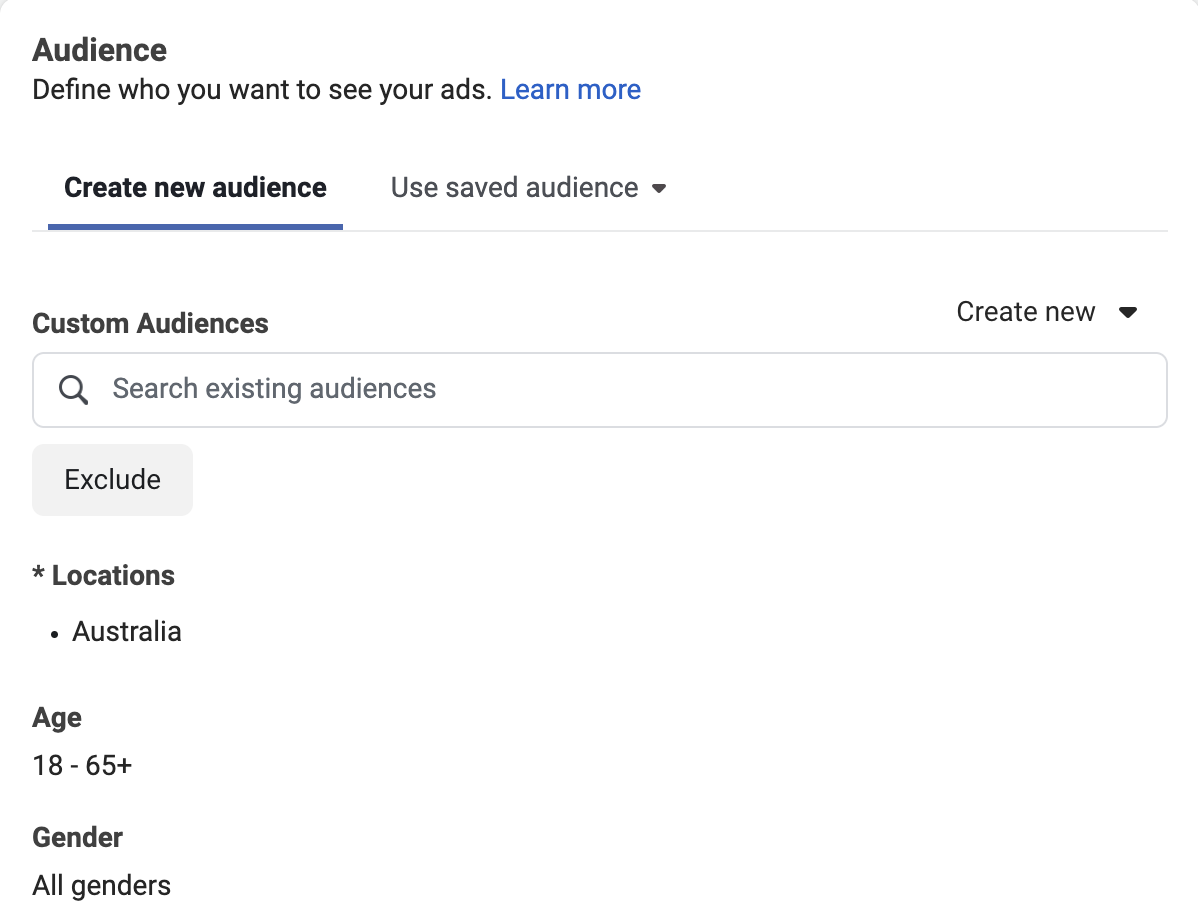
Alternatively, you can target consumers based on their ‘interests’, ‘behaviours’ and ‘demographics’ under the ‘Detailed Targeting’ header. You can then choose to include multiple parameters within each section to more precisely define your target audience:
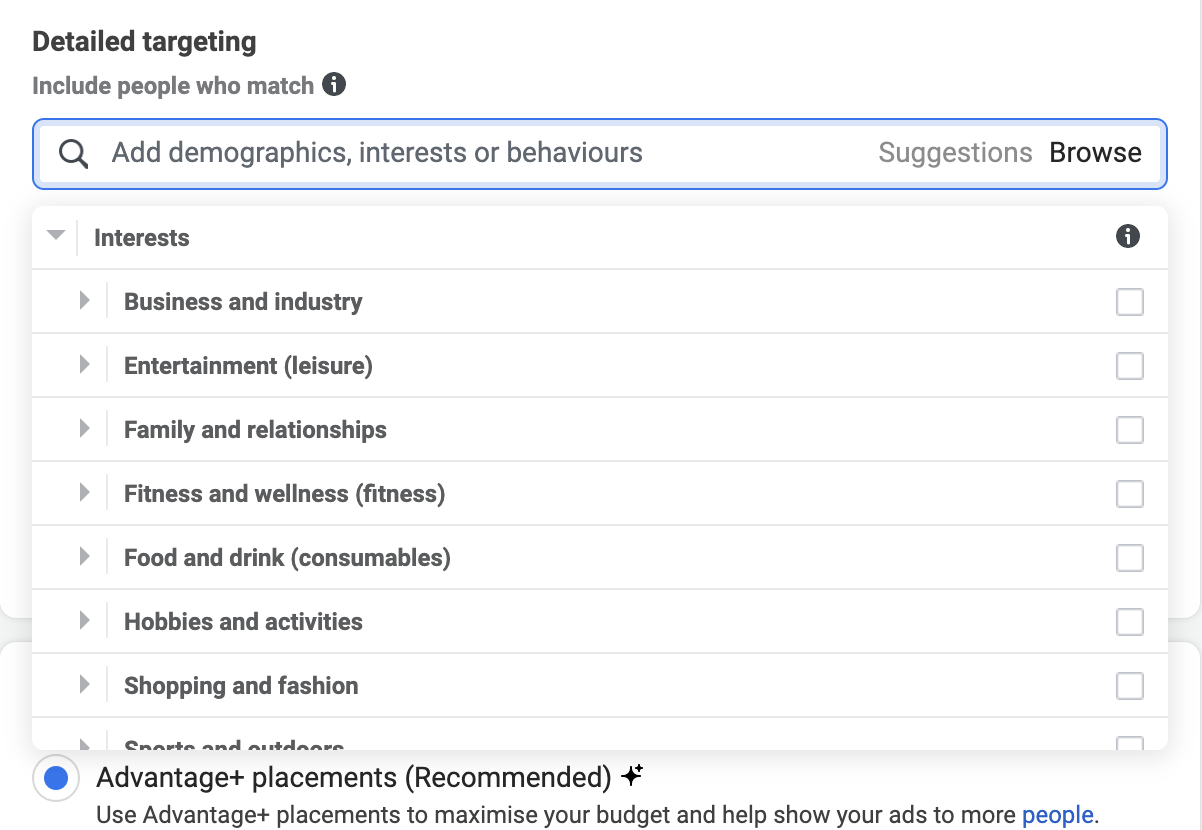
6. Choose Your Facebook Ad Placement
Here, you can choose Facebook's advancement + feature, or select yourself where you want your ads to be displayed.
Advancement +
Facebook automatically displays your ad in the most suitable places, based on your objective and target market.
For example, if you're targeting 25 - 35 year olds with video ads, it’d likely place them on Facebook Reels instead of the Facebook Marketplace. This is because this age group is more likely to engage with video content on Reels rather than browsing the Marketplace for products or services.
Manual Placement
Facebook lets you manually choose where your ads should appear.
The available placements are:
- Device: Desktop, mobile or both.
- Platform: Facebook, Instagram, Audience Network, and/or Messenger
- Placements: Stories, Reels, search, in-article, Feeds, in-stream (for videos), search, messages, overlay and post-loop ads on Reels, search, in-article, and apps and external sites.
- Operating systems and types of mobile devices: iOS, Android, feature phones, or all devices.
- Only when connected to WiFi: ads only appear once the user is connected to WiFi.
While it's worth doing your research and manually selecting your placement, you’ll save time by using Facebook’s auto-placement option. Remember, you can make Facebook ad campaigns adjustments later down the line, if necessary.
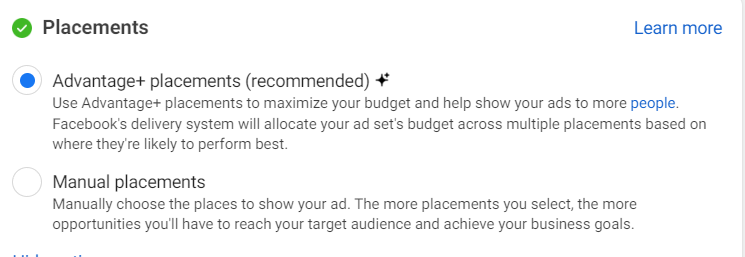
7. Exclude Content in Proximity to Your Ad
Click on ‘Show more options’ in the Placements section and you’ll arrive at the ‘Brand Safety section’.
Here, you can exclude specific content from appearing alongside your ad. This is particularly important if certain brands or content contradict your ad's message or values.
Simply use the block list and enter any websites, videos or publishers that are not suitable for your ad campaign.
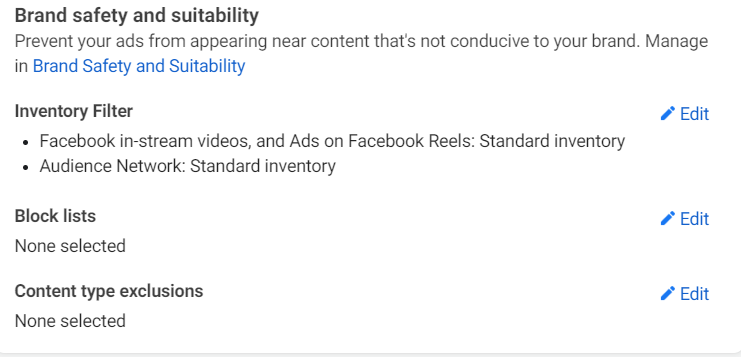
8. Create your Ad Creative
After choosing whether you want your ad to appear on your Instagram and/or Facebook business page, it’s time to create your ad.
Facebook will provide various ad formats which work best with your objectives. These can range from carousel ads and instant articles to single image or video ads. Choose one from the ‘Format’ options to begin with:
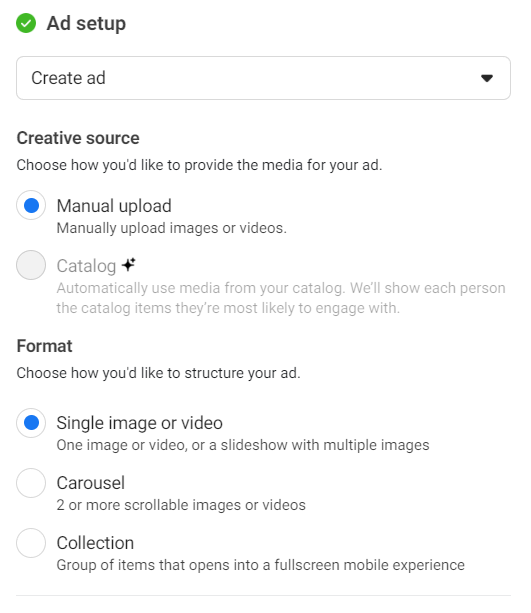
For images, select the Facebook gallery and choose your image. Click crop on the left hand side and select the best one for your ad. You can now preview your ad and see first-hand how it looks across all of your placements.
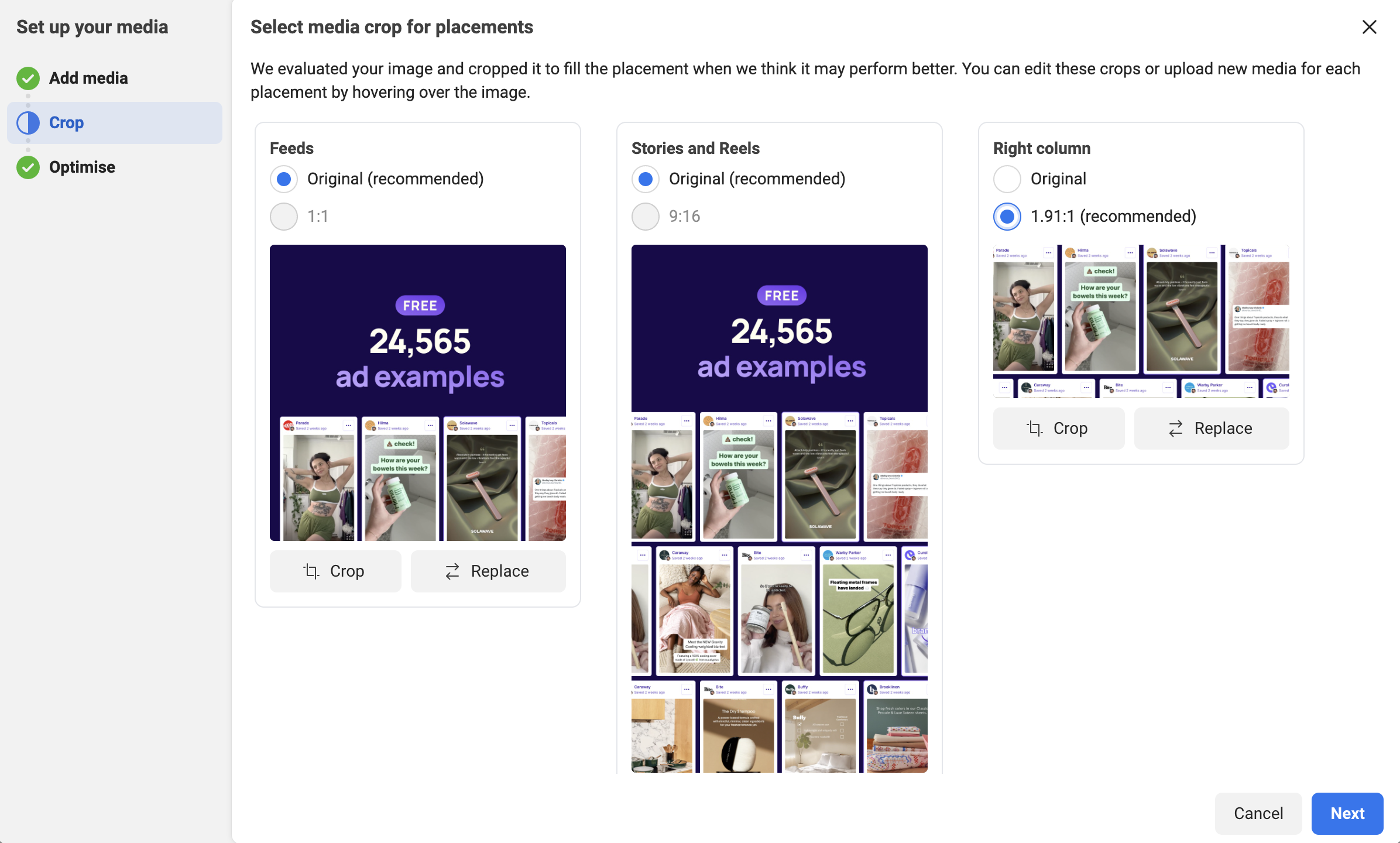
Now, fill in your ad’s headline, main body text and Call-to-action (CTA):
Once you’ve reviewed your ad and are happy, click on Publish. Your ad will then be reviewed by Facebook and ready to go live!
Creating Separate Ad Sets Within a Single Campaign
A more cost-effective way to run multiple Facebook ads is to create separate ad sets per campaign. Each ad set targets different audiences, allowing you to compare each one's performance, and pause some ads while allocating more funds to your top earners. It's recommended to include three to five ad sets per campaign.
Ad sets are generally composed of 3-5 ads that have the same display times, locations, demographics and so on. So, if one ad targets a specific gender, age group, or location, then all the ads comply with those same specifications. Simply put, you can quickly find out which ad variations work best for your business.
Most businesses tend to run multiple ad campaigns simultaneously, but it can quickly drain your budget if things go south. By creating ad sets, you can better monitor your ad performance and make changes accordingly.
Let's take a shoe shop that sells sandals as an example. The business owner could create separate ad sets with different audiences:
Ad Set 1 - Sandals
Age range: 18-28
Gender: Male
Location: East Coast USA
Interests: Footwear, fashion, style
Ad Set 2 - Sandals
Age range: 28-40
Gender: Female
Location: West Coast USA
Interests: Footwear, fashion, style
By running both ad sets, you'll gain invaluable insights that can help enhance your advertising strategies. If ad set one outclassed ads set two in terms of conversions, you can then double down on the top performer and either pause or scrap the other.
How to Stop your Ads Being Rejected or Your Facebook Account Banned
It's not unusual for advertisers to submit ads that get rejected. This could be due to offensive or misleading content, techniques that are in violation of Facebook's advertising policies or even minor details such as your image's text overlay being too big.
Facebook has a "risk score", which is basically a rating that measures your trustworthiness in Facebook's algorithm. When running more than one ad, use the following guidelines to avoid being flagged:
- Mix up your interests and demographics across every campaign - diversify your target audience and ad creative. Use different images, videos, text and headlines.
- Promote only a single product/service - refrain from advertising different services/products in a single campaign.
- Don't slack on your payments - ensure to pay on time and manage your account responsibly.
- Publish campaigns from one IP address - multiple IP addresses are a red flag for Facebook's system. Don't publish campaigns from different computers or IP addresses.
Why to Run Multiple Facebook Ad Campaigns
Running Facebook campaigns goes beyond simply achieving your objective, whatever it may be. It 's also an opportunity to gain real-world insights on the people most likely to engage with your brand.
So why invest the time and money to invest in multiple campaigns as opposed to one? Let's explore the benefits of running multiple campaigns.
You increase your reach
When running multiple campaigns and targeting different audiences, you dramatically increase the number of people seeing your ads. You may have multiple audiences that resonate with your brand. And once you discover which audiences respond best, you can refine them more and attract more leads.
You diversify your promotions
Different messages involve different ad formats, creative, and objectives. By running multiple campaigns, you can experiment with different formats such as, carousel ads, lead forms, stories, etc. You'll quickly discover which messages are most effective and ones that need to be ditched altogether.
For example, if one ad campaign emphasises the affordability of your products, while the other focuses on the features, you can measure which one brings in more leads.
It's more efficient
If you have multiple product ranges, then consider creating separate facebook ad campaigns for each. You can then quickly see which product range is performing best, along with what ad format, audience targeting, and objectives are driving the best results. This allows you to be more efficient with your time and resources.
Final Thoughts on Running Facebook Ads
Creating Facebook ads is often a dreaded task to new users. You need to consider your objective, target audience, ad format and more to create effective campaigns. Even installing a meta pixel and correctly setting up your ad account requires a bit of technical know-how.
But once you actually get the ball rolling and do it right, you can easily reap the rewards of running precise and well-targeted Facebook ads. You'll learn about the features and strategies that work best for your target audience, all while reaching a larger pool of potential customers. You can even get insights on different ads through the Facebook Ad Library.
We hope this guide has helped you to gain a better understanding of how to run Facebook ads!
Goodluck!
.webp)