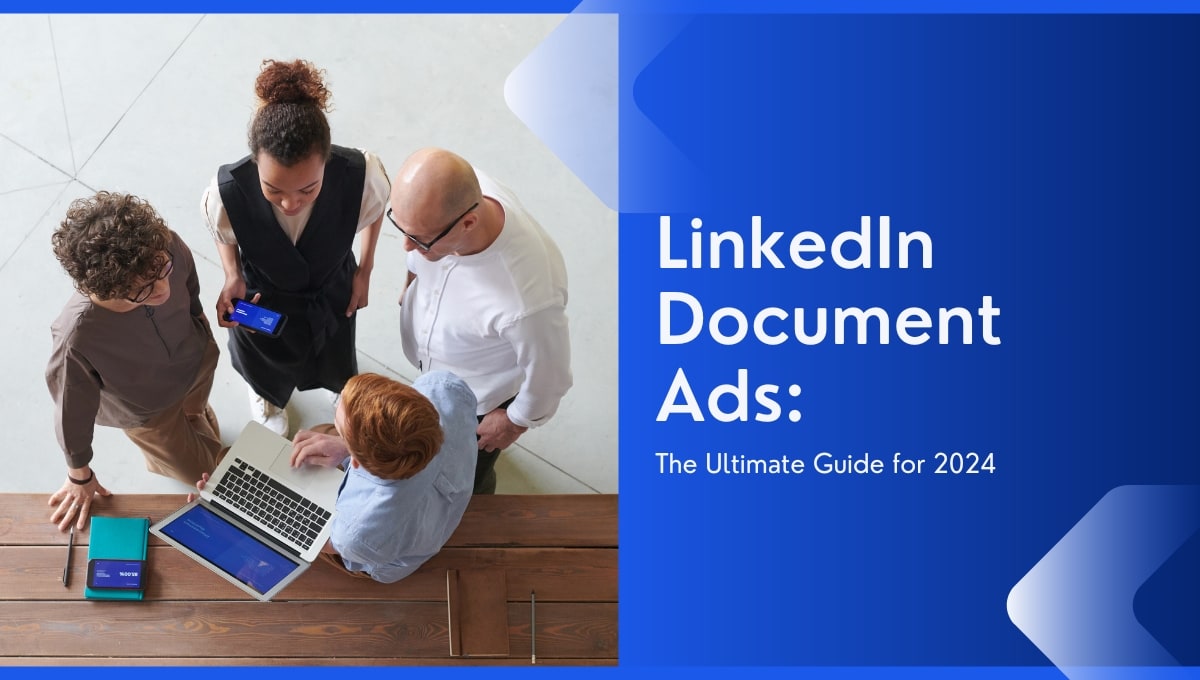How to Screen Record a TikTok Video in 2024 - An Easy Step by Step Guide
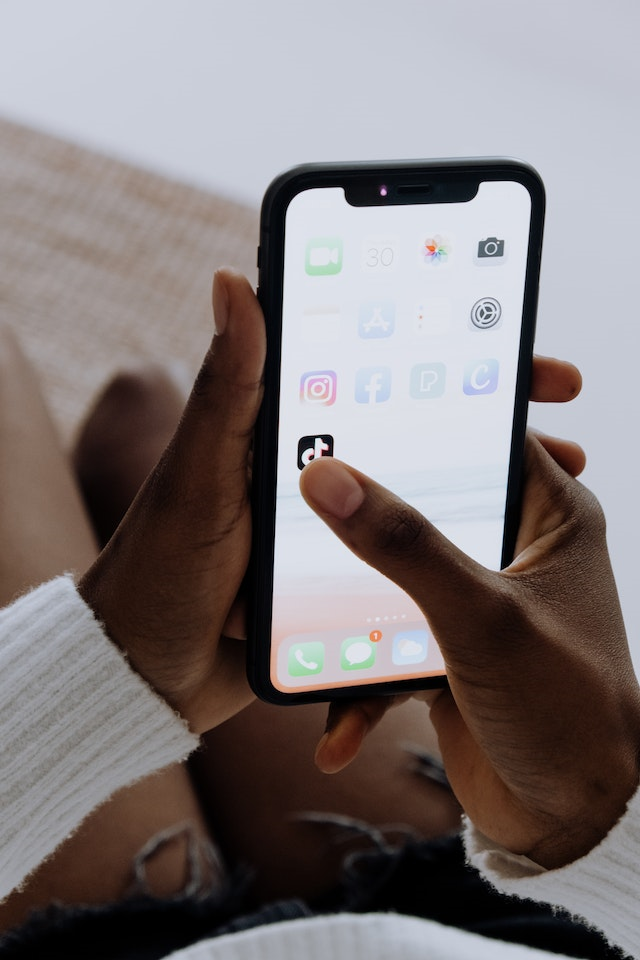
TikTok has become a trendsetter in short-form video content, boasting 1 billion monthly active users. But for TikTok content creators and advertisers, it's not enough to just watch the content - you need to capture and analyse too!
While some TikTok videos can be downloaded by viewers onto their devices, the ability to do so is up to the content creator. So, if you're constantly looking for the best content, it's one limitation you just can't afford.
Thankfully, screen recording provides a clever way to capture any video you like for further reference and analysis.
In this guide, we'll show you exactly why and how to screen record TikTok videos in 2023 on any device! Let's get started!
- Benefits of screen recordings TikTok videos
- How to clear your TikTok's video display for optimal recording
- Screen recording TikTok videos on iOS devices
- Screen recording TikTok videos on Android devices
- Screen recording TikTok videos on Windows
- Third-party screen recording apps you can download
- Tips for Better Screen Recordings on TikTok
- TikTok screen recording FAQ
Now, let's review the steps for screen recording your selected TikTok video:
How to Screen Record TikTok Videos on iOS Devices?
Screen recording TikTok videos on the iPhone mobile device
We must thank Apple as iOS devices have a built-in screen recording feature. This means you can record TikTok videos from your iPhone or iPad without installing a third-party app.
- Open TikTok and choose a TikTok video on your 'For You' page.
- Swipe down to your phone’s control centre, and click on the record button.
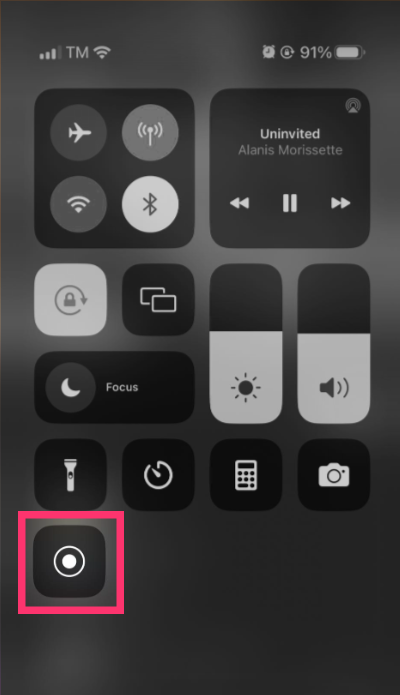
- If you don't see the record icon, tap ‘Settings’, > ‘Control Center’.
- Scroll down until you see the screen recording option.
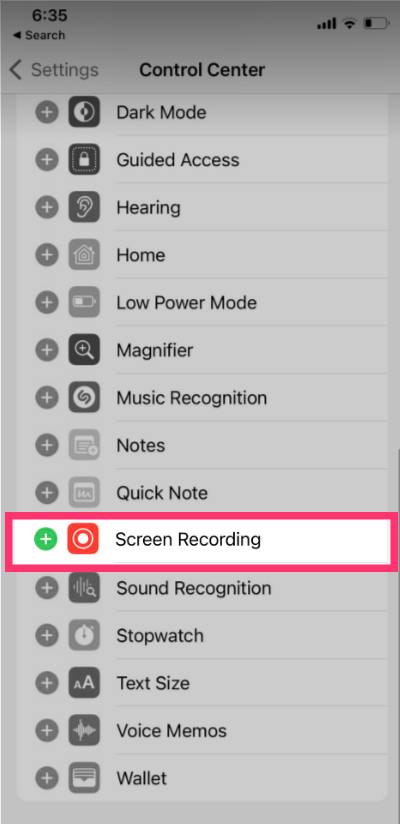
- Tap on the green ‘+’ symbol on its left. The recording icon will then appear in your phone’s list of controls.
- Press the recording icon on your control centre, and wait for the three-second countdown. Your phone will then start screen recording.
- Press the icon at the top of your screen when the video ends to stop the recording. Your recorded video can then be found in your device’s ‘Photos’ folder.
Screen recording TikTok videos on the iPAD
To screen record TikTok videos from the iPad, fo the following:
- Launch the TikTok app and find a video you want to screen record.
- Go to 'Settings' > ‘Control Center’, then click the record icon.
- Wait three seconds for the recording to begin.
- Unlike the iPhone, the iPad lets you mute or enable sound whilst recording.
- Once the TikTok video is complete, click the red button to stop the recording.
How to Screen Record TikTok Videos Using the Android's Built-in Screen Recorder?
Unfortunately, only Android 10 phones and later models have a pre-installed screen recording feature. If you’re an android user with an older version, you may have to download a third-party app to record your chosen TikTok video clip (we'll get to this later).
For now, let's go through the steps for recording on an Android 10 and above device:
- Swipe down from the top of your screen to open the device's 'Quick Settings' panel.
- Find and tap the screen recorder icon.
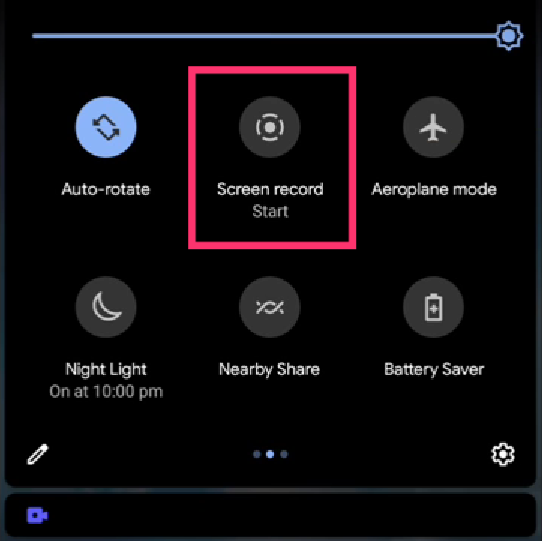
- If the screen recorder icon isn't visible, click the edit icon and add it into your quick settings panel.
- Toggle 'Record audio' and 'Show touches on screen'.
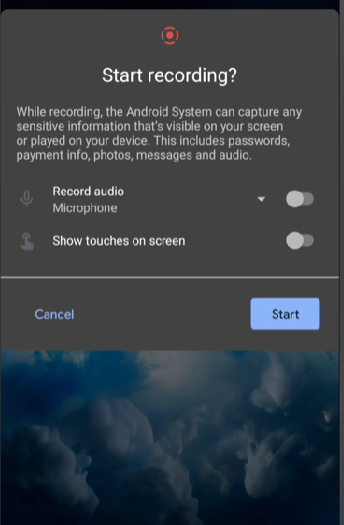
- After setting your preferences, hit the ‘Start’ button to start recording.
- When you've finished recording, click on the screen record icon. Alternatively, you can go to your notification panel and tap the stop icon.
- The TikTok video you've recorded will be automatically stored in your device's ‘Gallery’ app.
How to Screen Record TikTok videos on Windows?
If you spend a lot of time on your computer, you can record TikTok videos on Windows instead. As a TikTok advertiser or content creator, you'll benefit from the larger screen real estate, which provides a better view of the content you're creating or analysing. Your tools may also be expansive and easier to work with on your PC.
To screenshot TikTok videos using Windows, follow these steps:
- Open TikTok and connect your webcam to the app. You should see yourself on the Windows screen.
- Hit Windows Key + Alt + R simultaneously to start recording the entire screen.
- You'll then see a recording widget appear on the top-right corner of your screen.
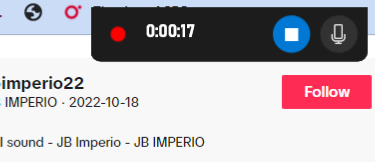
- During the recording, you can mute the mic to record strictly video.
- After the TikTok video has concluded, hit the blue stop recording button.
- Your saved video can then be accessed in your gallery.
Third-Party Apps that Screen Record TikTok Videos
If your device doesn't have a pre-installed screen recorder, don't fret. Plenty of reputable third-party apps are more than capable of recording TikTok videos. In fact, some even offer advanced screen recording features like increased video resolution, trimming, annotations, and other editing capabilities.
AZ Screen Recorder
AZ Screen Recorder is a screen recording app that lets you customise video resolutions, bitrates, and frame rates. It also lets users add audio and video effects to their recorded videos.
Here's how to record TikTok videos on Android with AZ Screen Recorder:
- Go to the Google Play Store and download and install the AZ Screen Recorder app.
- Launch the app and then open TikTok.
- Navigate to the video you want to record.
- Tap the red camera icon on the AZ Screen Recorder interface to start recording, and play the video.
- Once you've finished recording the TikTok video, tap the camera icon again to stop the recording.
- Your recorded TikTok video will be stored in your phone's ‘Gallery’ app.
Mobizen Screen Recorder App
The Mobizen Screen Recorder has many features that enhance screen recording on Android devices. This app lets you record facecam sessions, live streams and customise video resolutions, bitrates, and frame rates.
Here's how to record TikTok videos on Android with Mobizen Screen Recorder:
- Download and install the Mobizen Screen Recorder app from the Google Play Store.
- Open the app, and sign in to Mobizen using your Google or Facebook account.
- Once signed in, you'll be taken to the app's main screen.
- Open TikTok and navigate to the video you want to record.
- Tap the ‘Record’ button, and wait for the countdown to end. It will then begin the screen recording.
- During the recording, you can utilise various options such as pause, stop, and record the front camera along with the screen.
- End the recording by tapping the ‘Stop’ button. The recorded TikTok video will be automatically saved to your device's gallery.
AirDroid Screen Recorder
If you're recording TikTok videos beyond the purpose of entertainment or for future analysis, try the AirDroid Screen Recorder.
This app uses a Screen Mirroring feature to record the target phone's screen. For advertisers, it can be used to understand how users interact with ads or branded content. However, it’s primarily used for parents wishing to monitor their children’s viewing habits.
Here's how to record TikTok videos on Android with AirDroid Screen Recorder:
- Download the AirDroid app from the Google Play Store, then register an account.
- Install the AirDroid Kids app on the target phone.
- Open the app and pair it with your phone using the provided pairing code.
- Open your phone's AirDroid Parental Control app and select the Screen Mirroring feature. You'll then see TikTok videos being mirrored on your device.
- Swipe down to access your mobile notification pane. Tap the Recorder option to start recording the mirrored screen.
Tips to Maximize your TikTok Screen Recordings
Screen recordings are only as good as the output quality. However, some screen recorders offer options to optimise video output.
Here are some tips for better screen recording on TikTok:
- Adjusting Audio Settings: If using a third-party screen recorder, adjust the audio settings to ensure a high-quality TikTok recording. You can change components such as its audio format, codec, and audio quality.
- Adjust the Recording Settings: Most screen recorders allow users to adjust a video's resolution, bitrate and frame rate. If you're recording TikTok videos for promotional purposes, consider changing the recording settings to maximise quality.
- Clean Up Your Screen: If you have apps, windows, and other elements floating on your computer screen, remove them. Otherwise, they'll be part of the video, which can make it cluttered and confusing.
- Export to Another Format: To ensure your video is suitable for any platform, exporting it to other formats such as MP4, MOV, or MPG4 might be necessary. Make sure you know how to do this before recording!
- Ensure a Stable Internet Connection: The last thing you need is a recorded TikTok video full of buffering and lags. Before recording, ensure your Wi-Fi connection is strong enough to support the recording process.
- Use Editing Tools: Enhance and elevate your recorded file with editing tools. Some provide basic options like trimming, cropping and cutting, while others offer more advanced editing features such as colour correction and motion tracking.
- Use your TikTok screen recordings to good use: For advertisers, competitor TikTok videos provide invaluable insights on what's trending. Apps, like MagicBrief, for example, allow marketers to upload TikTok images and videos to create their own curated content for their target audience.
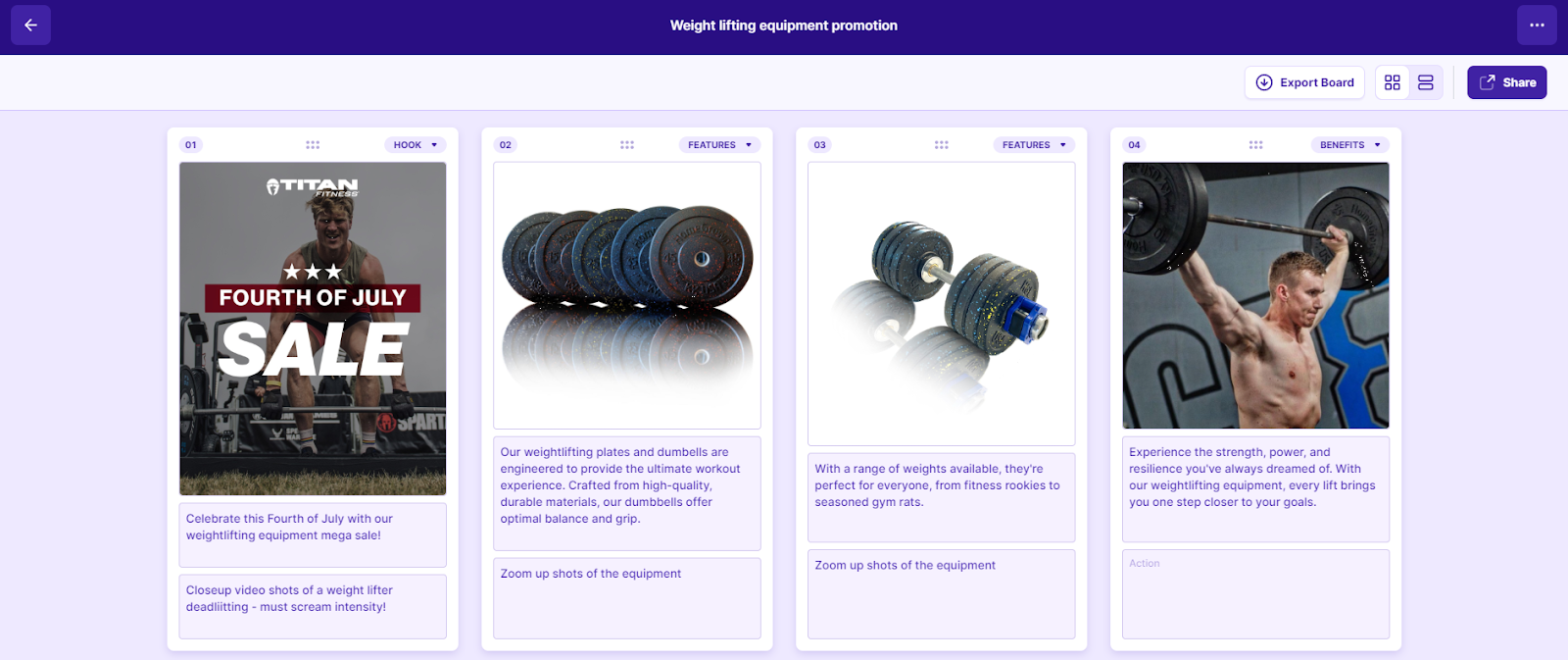
Why to Save or Screen Record TikTok Videos?
Screen recording allows content creators and digital marketers to capture any video they like a content creator’s permission. But why bother recording TikTok videos to begin with?
Let’s explain the benefits of screen recording TikTok videos:
- See trends in real-time: Successful TikTok ads and organic content often rely on trends that come and go in a matter of days. These could range from hashtag challenges to music or style trends. Screen recording TikTok videos with high engagement levels can help you identify these trends quickly.
- Save your favourite TikTok videos: If you find a TikTok video that's particularly interesting, then screen recording lets you instantly store it for your collection.
- Analyse competitor performance: Nothing beats getting a bird's eye view of what successful brands are up to. And if you're skipping through the videos, you'll miss out on many vital insights. Screen recording videos is one way of understanding your competitors' messaging and creative strategies.
- Capture creative ideas: TikTok is packed with organic and sponsored short-form content. Screen recording TikTok videos lets you capture ideas and concepts you can use in your own digital campaigns. Alternatively, you can read our TikTok Creative Center guide to learn how to access top-performing ads on the platform.
- Improve Content Strategy: By screen recording TikTok videos, you can analyse what type of content draws in the most engagement. For example, if your competitors typically incorporate sound effects, special effects, or humour in their videos, you could replicate that format for your own content.
How to Clear Your TikTok's Video Display for Optimal Recording?
Anytime you play a TikTok video, it will display its associated information, such as the number of hearts, comments, and other details. If you want to enhance your recorded video's clarity by removing these elements, do the following:
- Open the TikTok app and find a video in the search bar in your ‘For You’ feed.
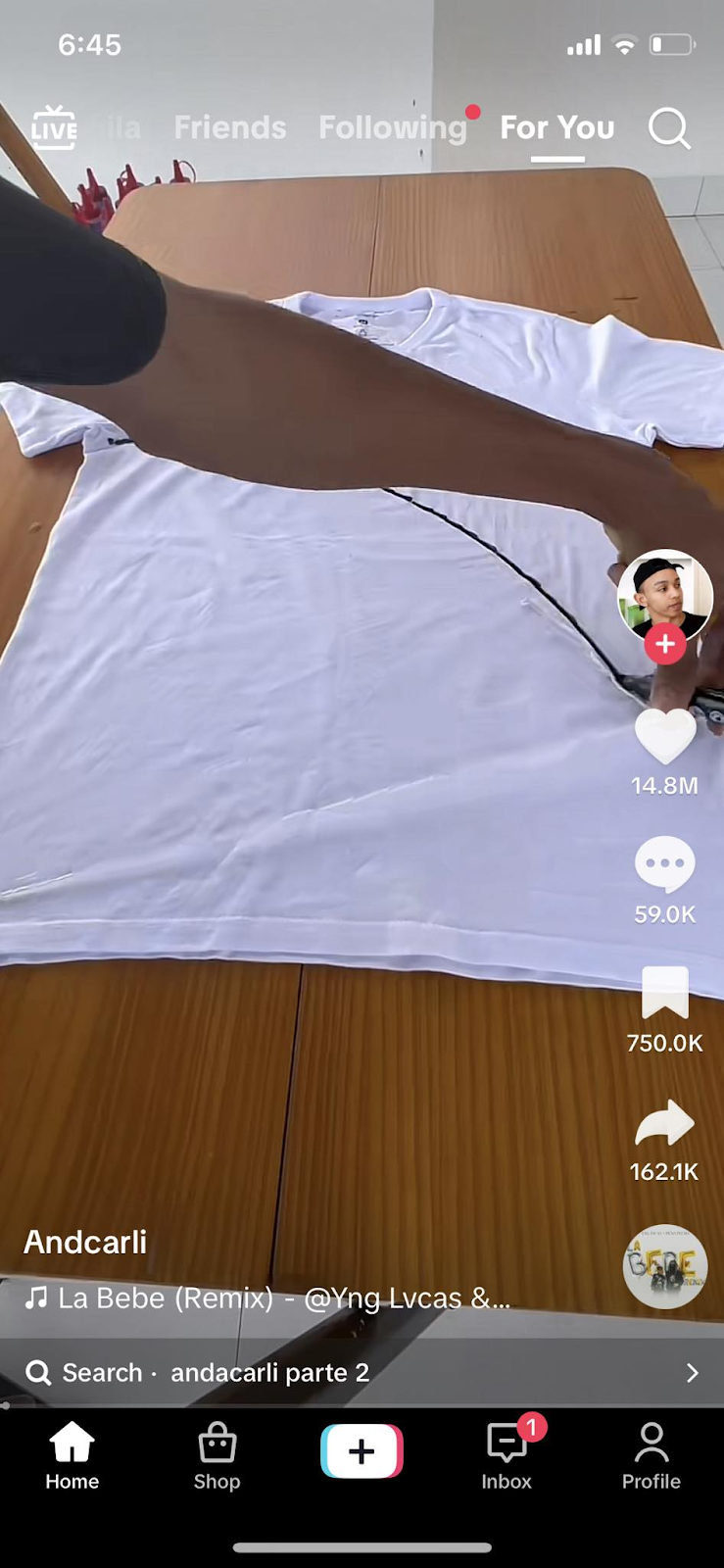
- Hold down on the video until a list of options appear.
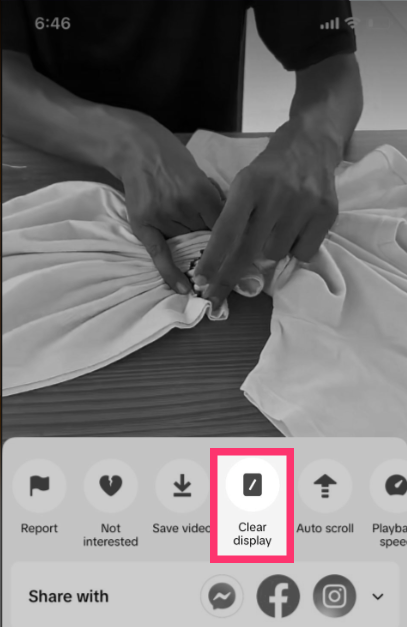
- Tap on the 'Clear display' button to remove all information from the TikTok video.
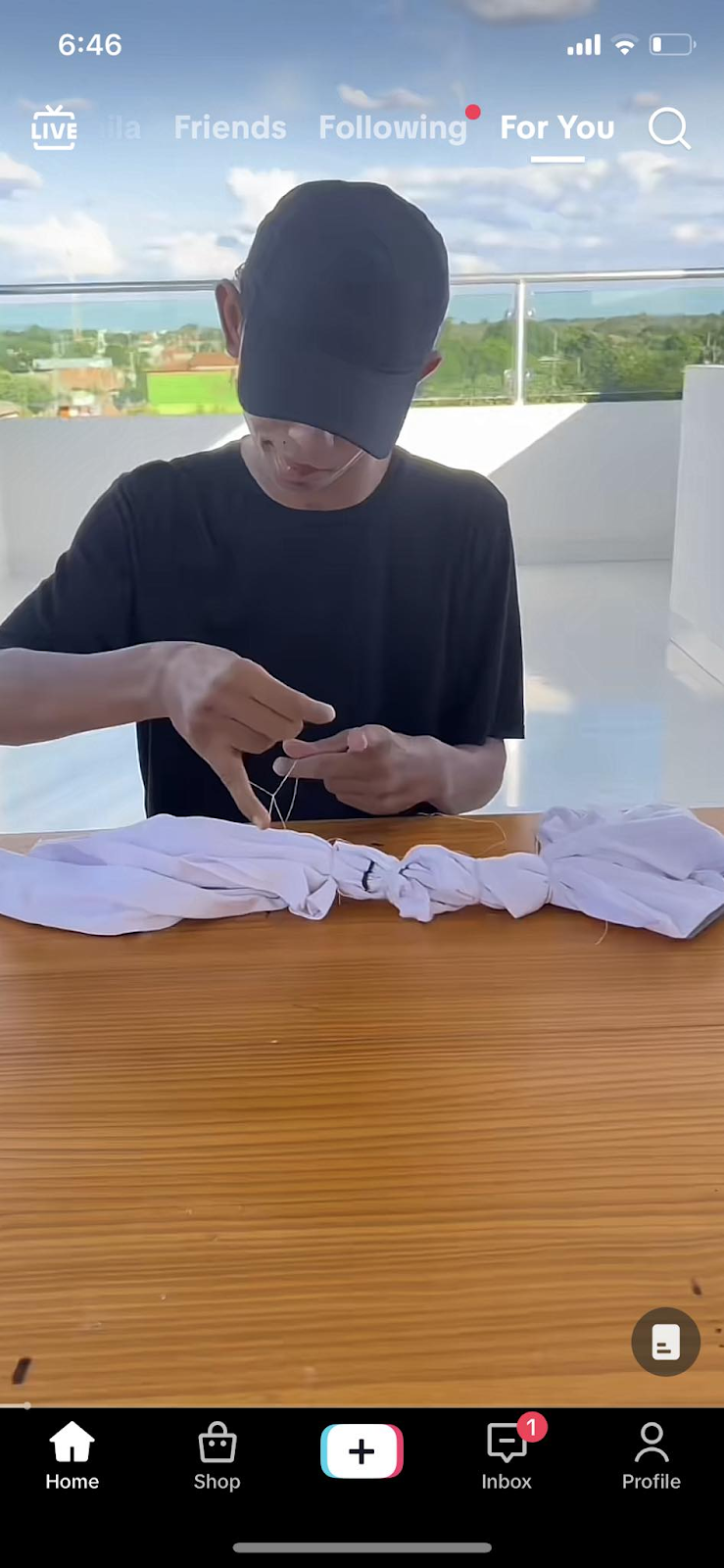
- Hold down on the video to restore the display later and tap 'Restore display'.
- Incidentally, you’ll also find the ‘Save video’ button. If the uploader has allowed this option, we recommend saving instead of screen recording the video.
FAQs about Screen Recording TikTok Videos
Can you screen record TikTok videos?
Yes, you can record TikTok videos without letting the owner about you recording their videos.
Can I screen-record someone else's TikTok video?
Yes, there are no restrictions regarding screen-recording someone else's TikTok video. Some TikTok videos can even be saved to your phone.
Will screen recording affect the quality of my TikTok video?
Not at all. A screen recorder can only capture what's already on your screen, so the video's quality depends on the source. However, some TikTok screen recording apps allow you to enhance the video quality before recording.
Is there a time limit when screen recording?
No, you can record as long as you'd like. Some apps, however, may impose a time limit on recordings. If you intend to record longer TikTok videos, i.e. longer than five minutes, check the app's limitations beforehand.
Does TikTok notify others when you screen record?
No, it does not. All video recording sessions on TikTok are private and only visible to the person recording. This means you can spy on your competitor's TikTok videos without them ever knowing!
How can I download TikTok videos?
Begin by long pressing the TikTok video you want to download. Click on the 'Save video' button and it will be downloaded onto your phone. Just remember that not all TikTok videos can be saved.
Why can't I save all TikTok ads?
Whether or not you can save a video will depend on the content uploader. If a TikTok video cannot be saved, it means the uploader has disabled the save option. In this scenario, the 'save' option will be greyed out and unavailable.
Pair Saved TikTok Ads with Magicbrief for Higher Reach
At MagicBrief, we're all about inspiring social media marketers to increase their TikTok reach. That's why we designed our platform to be an all-in-one solution for saving in the TikTok Ad library and using the best TikTok ads.
With MagicBrief, you can easily save both organic and sponsored TikTok content in just a few clicks. Saved videos can then be used to create compelling storyboards and briefs that can be shared with your colleagues and clients.
Moreover, Magicbrief can help you collect and track your competitor's ads campaigns. You'll see what and when they post, and use their creative ideas for your own campaigns.
We know that today's marketers are always on the move, so we've made sure to make our platform accessible from any device. You can access and manage all of your saved TikTok ads wherever you go!
So why wait? Register with MagicBrief today to use our amazing features, free of charge!
.webp)