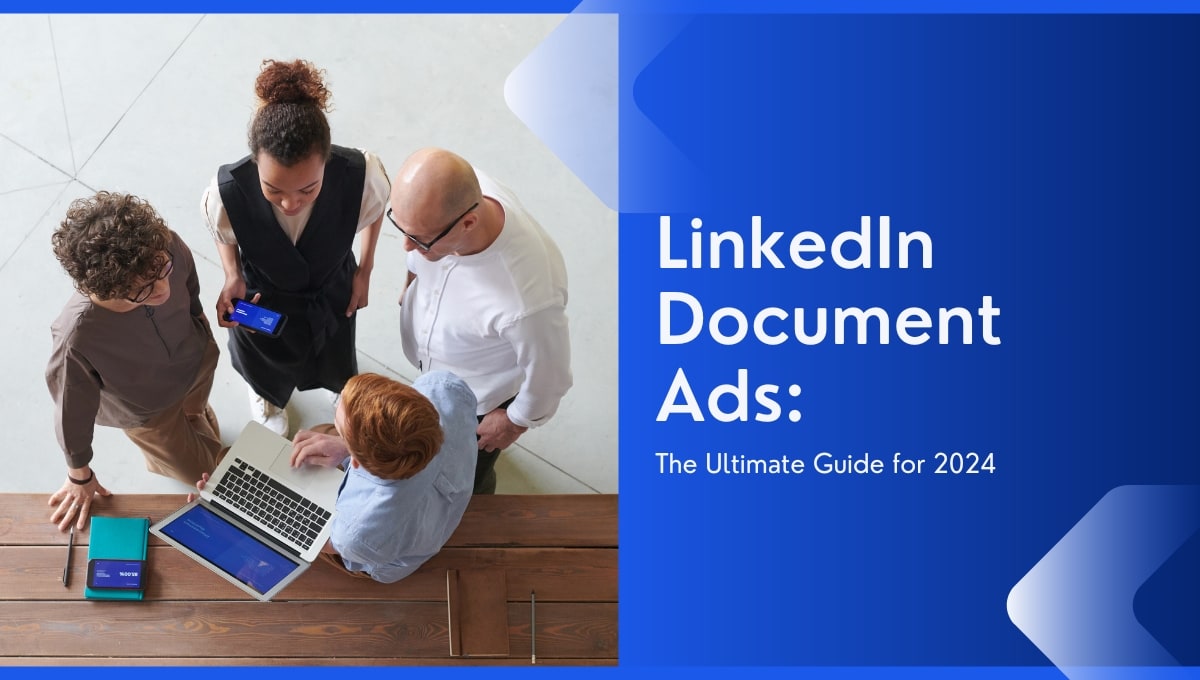How to Turn on Captions on TikTok - Why and How to Incorporate Them
You're relaxing in a local cafe and scrolling through your daily dose of TikTok videos and memes. However, the noise is deafening, making videos that rely on sound impossible to watch. This happens all the time, and it's no fun for dedicated Tiktok creators and viewers alike.
The good news is users can generate TikTok video subtitles quickly and conveniently. With Tiktok captions, just about everyone can tune in to watch their recommended videos, regardless of their audio capabilities.
With that in mind, let's go through why and how to add TikTok auto-captions to your own videos.
What Are Tiktok Captions and Why are They Important?
If you're here, we probably won't need to explain what TikTok is. However, not everyone is aware of the handy tool that is auto-captions.
TikTok auto-captions are simply automated text or subtitles that are generated and shown on a video. As viewers tune in, they see and read your audio transcription in real-time, letting them follow along with your video content even without sound.
While many overlook TikTok captions, they're a vital component to any successful TikTok strategy. Let's understand further why and how to add auto-captions:
Increases video accessibility - Automatic captions let the hard-of-hearing and foreign viewers understand and enjoy your Tiktok videos. This increases content reach, making it as inclusive as possible.
Improves the user experience - Not everyone wants to put their earphones on to watch a TikTok video. With auto-captions, viewers can be in a noisy location and still watch your videos.
Helps with SEO - If your TikTok videos have a high bounce-rate (when users quickly click away from the video) then auto-captions can help people stay. Auto-captions also help digital technologies such as Google to better understand, categorise and recommend your content.
How to Add Captions on Tiktok
Adding TikTok Auto Captions is as simple as 1-2-3. Just follow these three easy methods listed below:
Use the TikTok Auto-captions Feature
This is TikTok's built-in caption feature, generating automatic captions to accompany your videos. While it isn't perfect and often requires proofreading, it saves time and lets you enable auto-captions right away.
Here's how to get started:
- Record or upload your video
First things first, you need to record or upload the video to your TikTok profile. Click on the app, and press the record icon to capture a new video or select the upload icon to upload one. Afterwards, click on the red or next button, which depends on whether you recorded or uploaded your video.
- Turn Auto Captions on Tiktok
Agree to the consent form, and press ‘Ok’. This enables Tiktok to automatically transcribe your audio into subtitles.
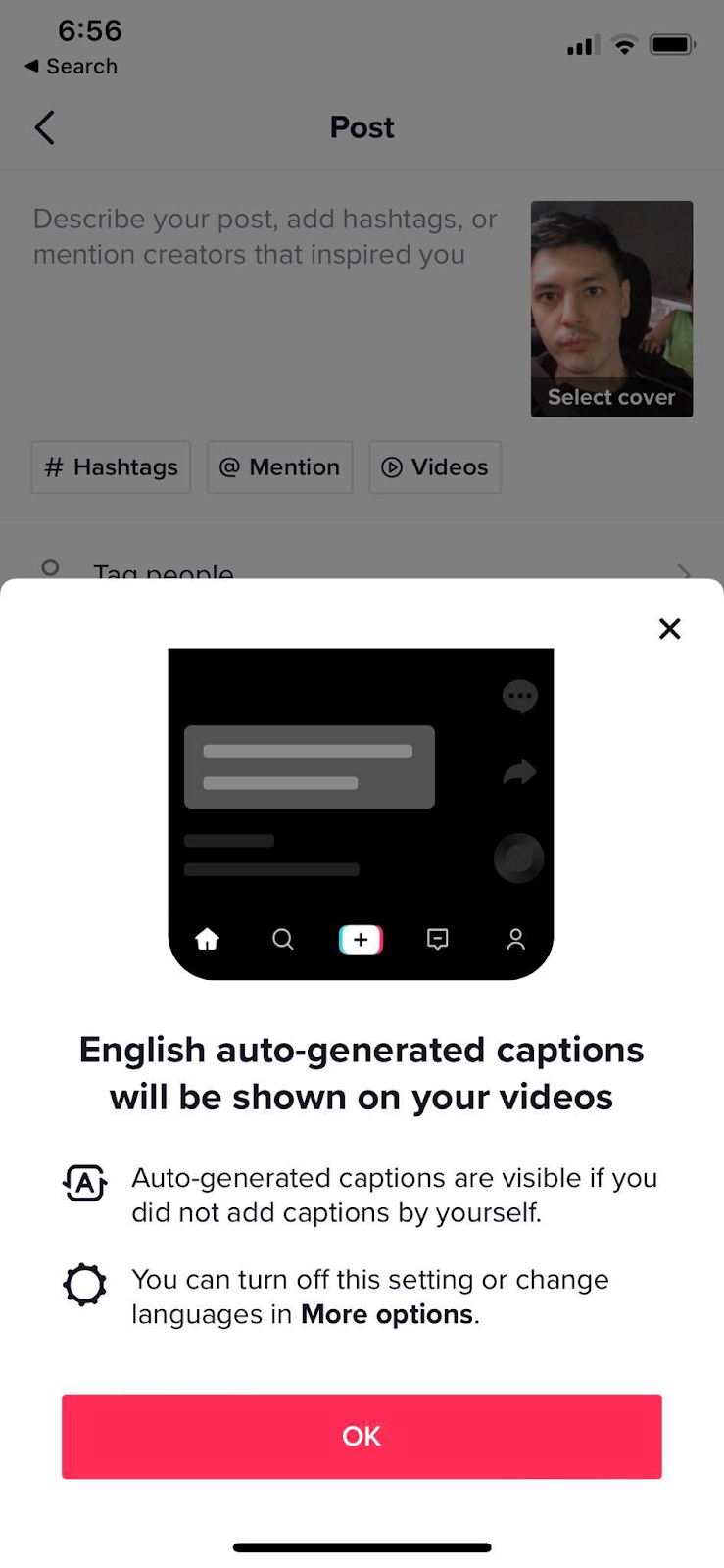
- Enable auto captions on your TikTok video
Press ‘More options’ and toggle ‘Allow auto-generated captions’ to the right to turn it on.

- Double-check your generated captions
As mentioned, Tiktok auto-caption feature may be convenient, but it’s far from being fool-proof. Background noises, accents, and other factors can cause inaccuracies in the transcription.
To minimise errors before publishing, always double-check the captions generated by TikTok.
- Edit Auto-captions and Tap Save
Press the play icon next to every line and ensure they accurately correspond with the audio. You can then tap the pencil icon and manually type the correct transcriptions. Once your video is picture-perfect, hit save and post your video to the world.
Enabling TikTok Captions as a Viewer
Sometimes, video creators forget to turn captions on their content - and that’s ok. Viewers can still enjoy the video without having to hear. To incorporate auto generated subtitles into your favourite videos, do the following:
- Ensure the auto-caption feature is turned-on
Tiktok can't generate text if you don't enable captions. To turn it on, simply select your upload or recorded video and press ‘More options’. Enable ‘Allow auto-generated captions’ and it will continue to generate subtitles until the function is switched off.

- How to Disable Captions or Hide Captions
There are times you won't need to display auto-captions, so you can turn them off. Simply switch the ‘Allow auto-generated captions’ toggle to the left to disable the function.
What to do if There are Caption Inaccuracies in Your Posted TikTok Video
It's pretty common to become so focused on other video elements (e.g, storyline, time length, music, etc) that you miss captions inaccuracies. Sometimes, many forget to add captions altogether.
Unfortunately, those who own Tiktok videos cannot remove or edit captions once the video has been published. The captions displayed are part of the video, meaning you have to delete and create a new one with distinct captions. Of course, it's a hard decision if your post already has a lot of views, likes and comments.
To ensure this doesn't happen, always take a couple of minutes (or even longer) to double-check your captions. You'll be glad you did!
How to Use Captioning Software to Include Video Captions
Like most things in life, there's more than one way to get the job done. In the case of auto subtitles, you can use third-party software for your captions. Some of these editing apps include:
- InShot
- Capcut
- Splice
- Wondershare
Below are the following steps to learn how to use captioning software:
- Download and install the software
If you have a particular captioning software in mind, download and install it first. We recommend looking around as each software has its own advantages.
- Generate your captions
Start by uploading your video file to generate your subtitles. Some softwares don't require a video upload, which can save you time. Once uploaded from your camera roll, find and click on the generate captions icon to produce subtitles.
- Review your captions
Like TikTok captions, always double or triple check your captions for accuracy purposes. During your review, use your software's specific tools to edit and format your captions. Simply rewrite any parts that aren’t part of your audio content.
- Download, upload and publish
Export and download your video to your device, and it will be stored in your camera roll. Once ready, open TikTok and select the + icon to upload your video. Then, hit the post button to express your unique and captions-included content for those who love to watch videos!
Tips to Ensure Auto-captions are Accurate
While it's necessary to review automated video captions, taking a few preventative measures can increase caption accuracy in the first place. When posting your next video, try doing the following:
Speak clearly - Speaking clearly can be difficult for some and effortless for others. However, by doing so, you'll make it easier for automated Tiktok’s software to generate accurate captions.
Minimise background noise - The TikTok app isn't just hearing your voice, it's also hearing the environment. Try to find a quiet space to record your video - this will immediately and easily remove many elements of background noise.
Check your language settings - If you speak multiple languages, make sure your language settings show the language you're speaking in.
Avoid large blocks of text - The auto captions feature becomes less reliable when presented with large blocks of text. Try to avoid long speeches, if possible, and instead use shorter captions to express your message.
Sync captions with your video - Tiktok's auto-captions feature can't always perfectly sync with your timeline. In this case, ensure to manually adjust the captions' duration so that it perfectly matches your video.
Experiment with your captions - Text colour, placement and fonts can all capture or detract attention. Spend some time experimenting with different fonts, text placements and colours to find which work best for your audience.
Frequently Asked Questions about Adding TikTok Captions
Feel like we missed something or just need the cliffnotes? No problem! Here are some popular questions about the captions feature.
Why can't I add captions on TikTok?
There may be a few reasons why you can't add TikTok captions, which include:
Technical glitch - This may have occurred if you didn't follow Tiktok's caption-adding instructions to a Tee. In this case, try going back and following the steps again.
You went past the editing page - It's easy to record a video and whizz by the editing screen. Your editing screen is where the caption feature is present, allowing you to correct incorrect words. Always ensure to click on it before you hit the post button.
You didn't activate captions - Captions must be clicked on and activated before they can be used. Activate this feature first by agreeing to the consent form and pressing 'turn on captions.'
How do I turn on Tiktok's auto caption feature?
Turn on Tiktok's auto caption feature by clicking on Settings and Privacy and then on the Accessibility tab. Toggle the ‘Always show auto-generated captions’ and you're good to go.
When is the best time to add subtitles to a video?
We always recommend that content creators include automated or manually inserted subtitles. However, if you’re pressed on time, you can use Tiktok to automatically add captions to following video formats:
Tutorials - It's easy to miss instructions, especially when there's a lot of them. Subtitles simplify the process by letting viewers glance through instructions quickly.
Interviews and Q&As - You can easily lose track with a long-form interview that bounces from topic to topic. Captions help viewers stay on track and fully understand what’s presented to them.
Webinars - Similar to the above, webinars share an abundance of information that can go in one ear and out the other. Captions help viewers not miss out on any important information.
Product reviews - Reviews are filled with in-depth information that's often highly-specific to the product. Captions help viewers easily digest technical information i.e. product specs, performance tests, etc.
How do you fix auto-captions on TikTok?
Video creators can only edit or fix auto-generation while in the video-editing process. Once captions are generated, simply click on the pencil icon next to the line to edit.
Can auto-captions be edited on a published TikTok video?
The short and sad answer is no. Once a video is published, creators can't update post captions. This is because your captions are as much a part of your video as the actual content itself.
In this scenario, you can remove the old post and create a new one with the same content. This time, however, double check the captions before you post.
Can I move captions on TikTok?
Yes and no. While auto-generated captions are fixed in place, manually added captions are moveable. Simply drag your caption text to a position that you prefer.
Let's understand further why and how to add auto-captions:
Increases video accessibility - Automatic captions let the hard-of-hearing and foreign viewers understand and enjoy your videos. This increases content reach, making it as inclusive as possible.
Improves the user experience - Not everyone wants to put their earphones on to watch a TikTok video. With auto-captions, viewers can be in a noisy location and still watch your videos.
Helps with SEO - If your TikTok videos have a high bounce-rate (when users quickly click away from the video) then auto-captions can help people stay. Auto-captions also help digital technologies such as Google to better understand, categorise and recommend your content.
Final Thoughts on TikTok Captions
If you've managed to read this far (or atleast skimmed it), then you should have a decent understanding of how to add auto-captions on TikTok. Captions enhance accessibility, engage viewers, help with SEO and ensure your content is not lost in translation. Because of these reasons, captions can make or break your TikTok presence.
With this knowledge, it’s time to go out there and start creating awesome content. We look forward to watching (and reading) your creations! Happy TikToking!
If you're here, we probably won't need to explain what TikTok is. However, not everyone is aware of the handy tool that is auto-captions.
TikTok auto-captions are simply automated text or subtitles that are generated and shown on a video. As viewers tune in, they see and read your audio transcription in real-time, letting them follow along with your content even without sound.
While many overlook TikTok captions, they're a vital component to any successful TikTok strategy and TikTik Ad Campaigns. For your ease, you can use MagicBrief's TikTok Ad Library to get the ideas of captivating captions for your next TikTok Ads.
.webp)